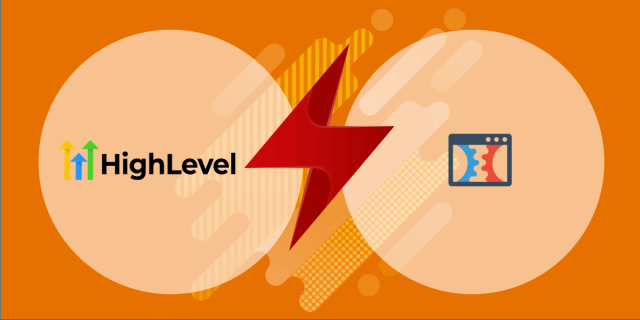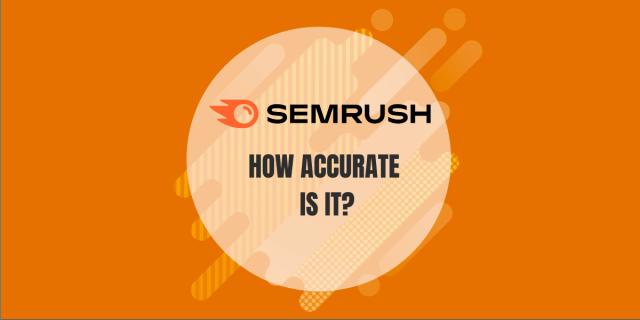Want to clean up your Twitter feed?
Tired of following accounts that never post anything?
I get it.
Dead accounts are just cluttering up your feed.
No engagement.
No value.
Just taking up space.
But here’s the thing – unfollowing inactive users isn’t as simple as it sounds.
You need the right tools.
And you need to do it safely.
Let me help you out.
Things to know
Let me explain what you need to know about mass unfollowing on Twitter.
I’ll show you how to do it safely without getting your account flagged:
- Check your daily limits: Here’s something important – Twitter only lets you unfollow up to 400 accounts per day. If you try to do more than that, Twitter might restrict your account temporarily
- Space out your unfollows: Don’t rush to unfollow everyone at once. It’s better to do it slowly, bit by bit. This way, Twitter won’t think you’re using automated tools or trying to spam.
- Remove inactive accounts first: Focus on unfollowing accounts that don’t interact with you. Look for accounts that haven’t posted anything in the last 30 days – these are good candidates for unfollowing. This helps clean up your feed and keeps you in line with Twitter’s rules1.
- Track your account health: Keep an eye on how your account is doing. Watch your engagement numbers and how people interact with you. If you notice something odd after unfollowing lots of accounts, you might want to slow down a bit.
Tools to unfollow inactive X followings
CircleBoom
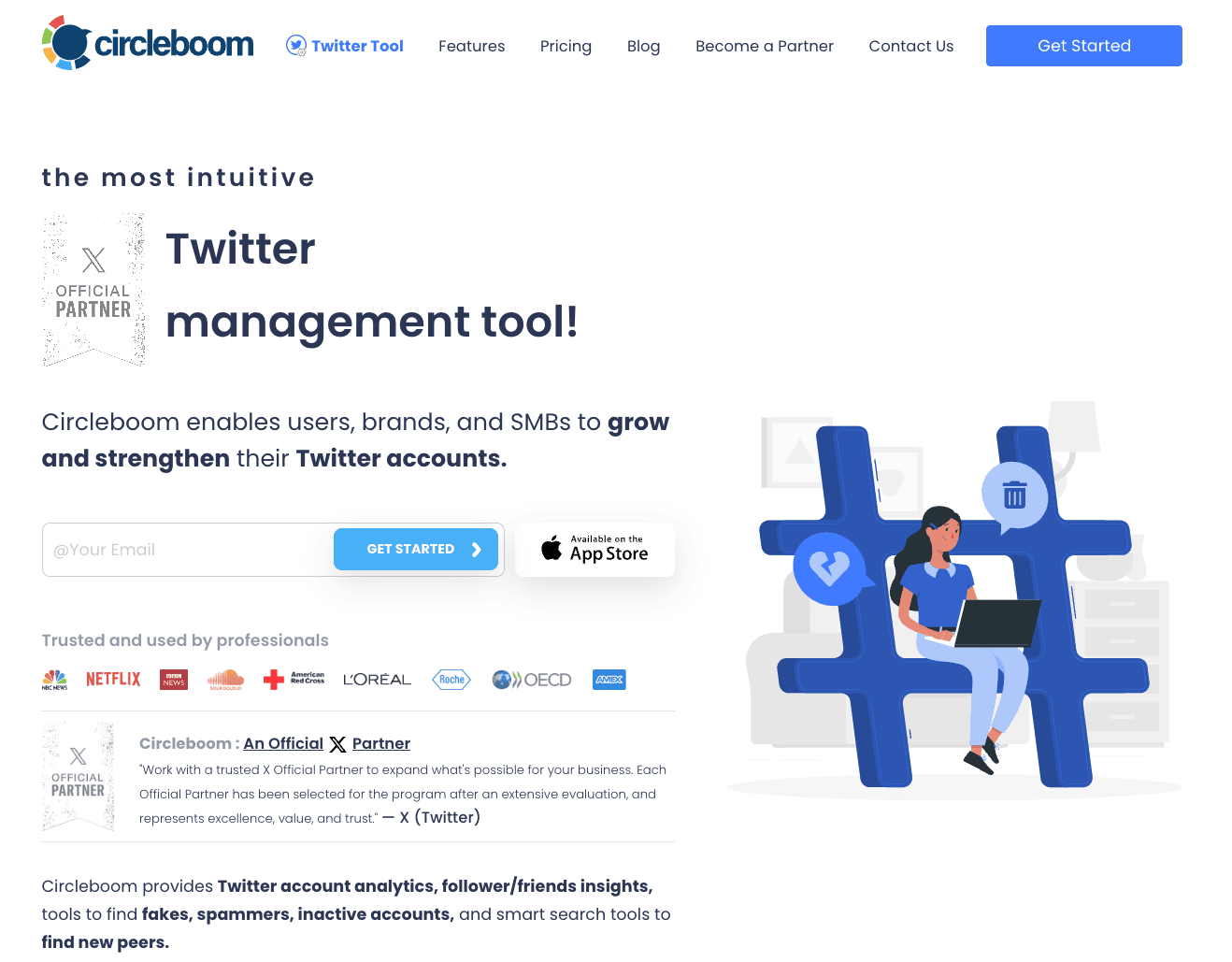
CircleBoom is a powerful Twitter management tool that I’ve found really helpful.
It not only lets you unfollow inactive accounts but also helps you manage your social media better.
If you want to boost engagement and make your content management easier, this tool is worth trying.
Here’s what makes CircleBoom stand out:
- Inactive User Finder: Quickly identifies users who haven’t tweeted in a specified timeframe.
- Mass Unfollow: Allows bulk actions to unfollow multiple accounts at once.
- Analytics Dashboard: Provides insights into follower growth and engagement metrics.
- Content Scheduling: Enables users to plan and schedule tweets for optimal posting times.
Let me walk you through how to use it:
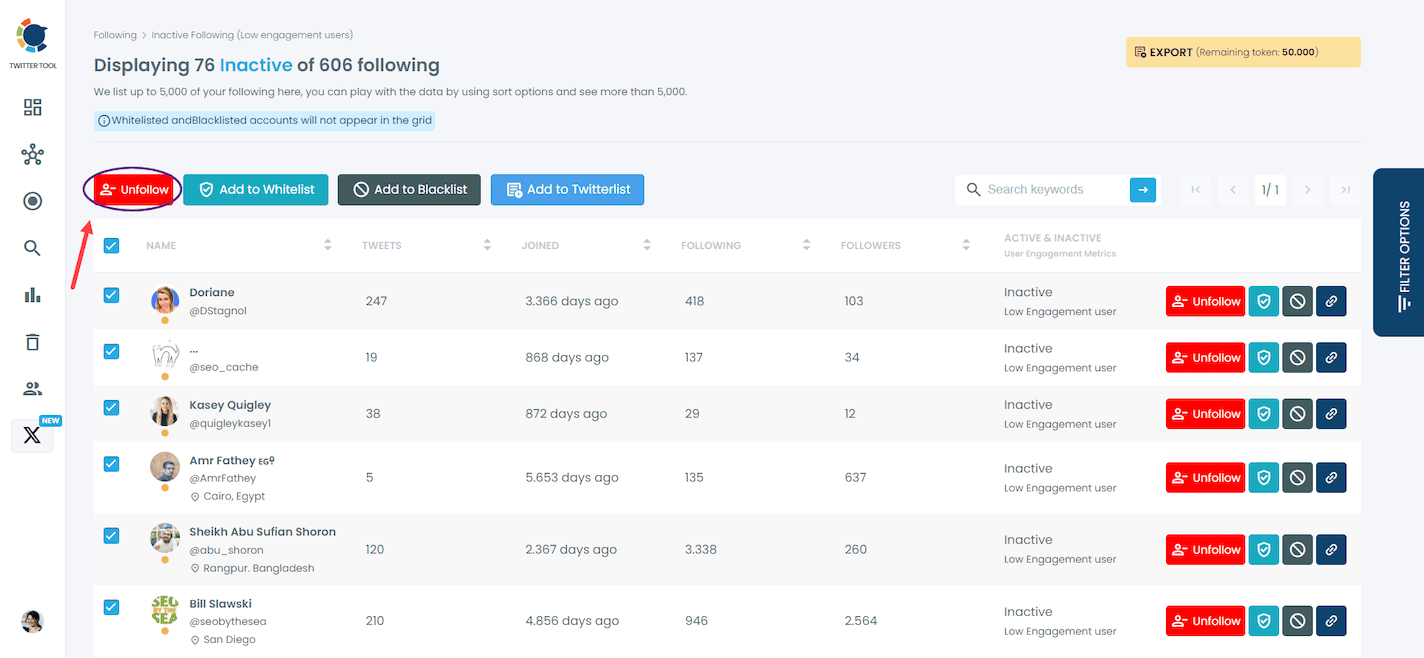
- Sign in to CircleBoom using your Twitter account credentials.
- Navigate to the “Inactive Users” section to view accounts that have been inactive.
- Review the list and select the users you wish to unfollow.
- Click on the “Unfollow” button to execute the action.
But here’s what you should know: While CircleBoom has many useful features, you’ll need to pay to access most of them.
Also, be careful with mass unfollowing – doing it too aggressively can get your account temporarily restricted by Twitter.
Fedica
Fedica stands out as a comprehensive tool that’s really good at analyzing Twitter followers and finding inactive accounts.
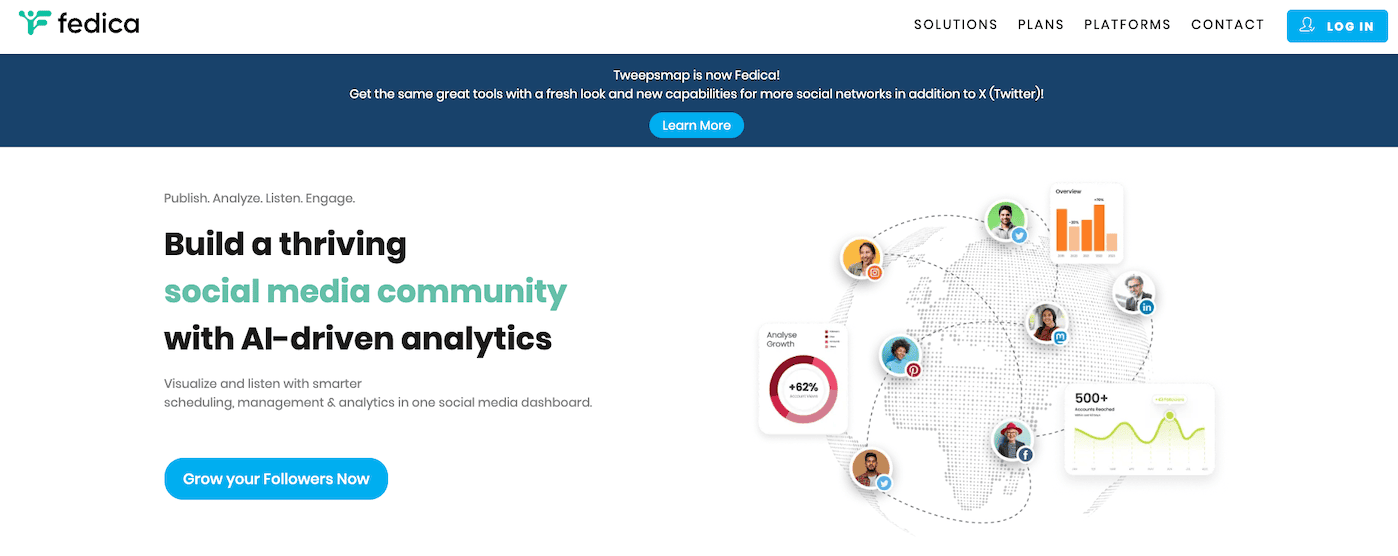
What I like most about it is how it gives you detailed information about your followers and helps you schedule your content.
Let me show you what it can do:
- Follower analytics: Detailed analysis of follower demographics and engagement patterns.
- Inactive account management: Simplifies the process of identifying and managing inactive users.
- Mass unfollow options: Facilitates bulk unfollowing for efficiency.
Here’s how to use Fedica:
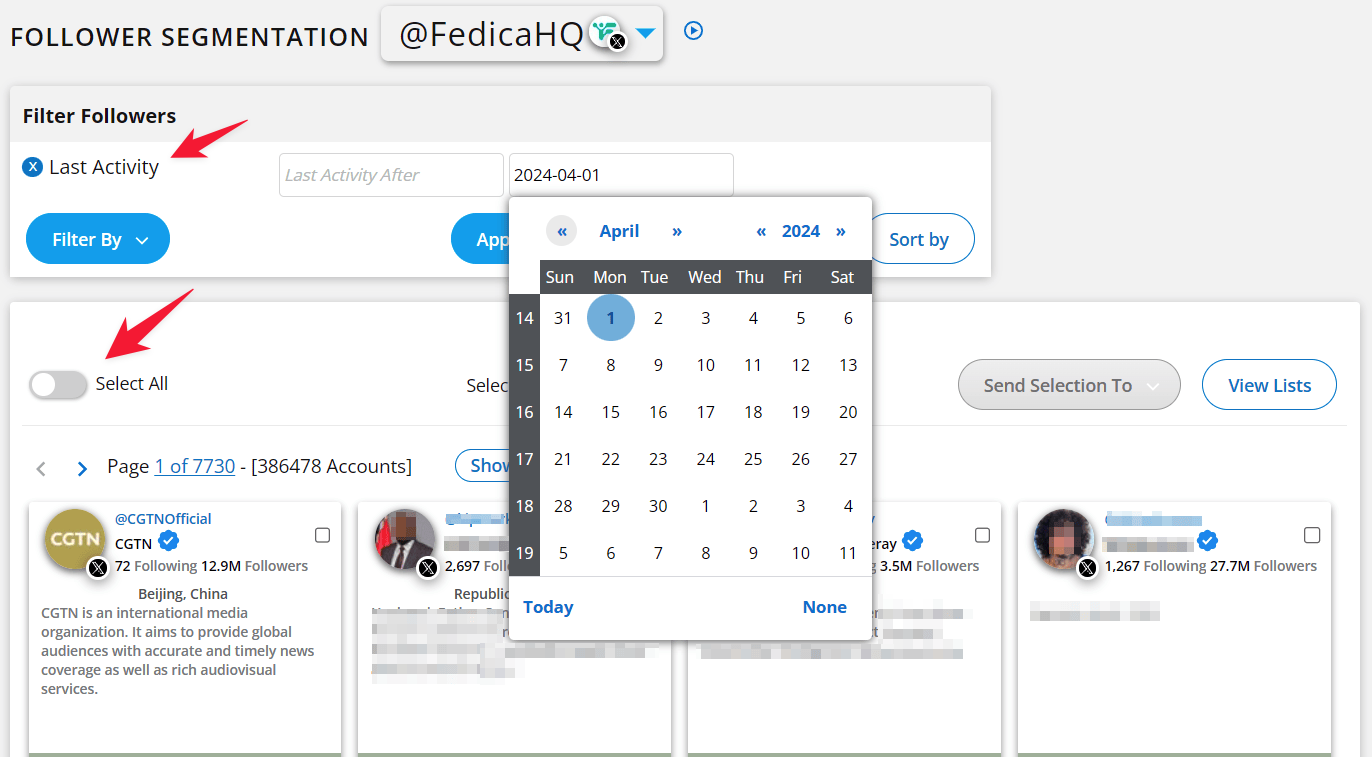
- Sign up and link your Twitter account to Fedica.
- Access the dashboard and select “Inactive Accounts.”
- Choose accounts based on inactivity duration criteria set by you.
- Click “Unfollow” for selected users to complete the action.
A word of caution though: While Fedica is powerful, using its mass unfollow feature too aggressively might get you in trouble with Twitter. It’s best to take it slow.
Crowdfire
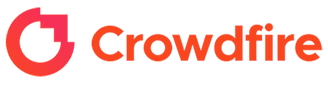
Crowdfire is an all-in-one tool that I’ve found really helpful for managing Twitter followers.
It combines detailed analytics with content scheduling, making it great for both casual users and social media managers.
Here’s what makes it special:
- Follower insights: Detailed analytics on follower behavior and engagement rates.
- Inactive user identification: Helps pinpoint accounts that are no longer engaging with your content.
- Content scheduling tools: Allows users to plan tweets ahead of time for maximum impact.
Using Crowdfire is straightforward:

- Connect Crowdfire with your Twitter account after creating an account.
- Navigate to the “Followers” section where you can filter for inactive users.
- Review identified accounts and select those you wish to unfollow.
- Confirm the action through Crowdfire’s interface.
The biggest drawback?
The free version is quite limited.
You’ll need to pay for a subscription to access the more advanced features, which might not work for everyone’s budget.
These tools provide various functionalities tailored for managing Twitter accounts effectively, each with its strengths and weaknesses depending on user needs and preferences.
Tweepy
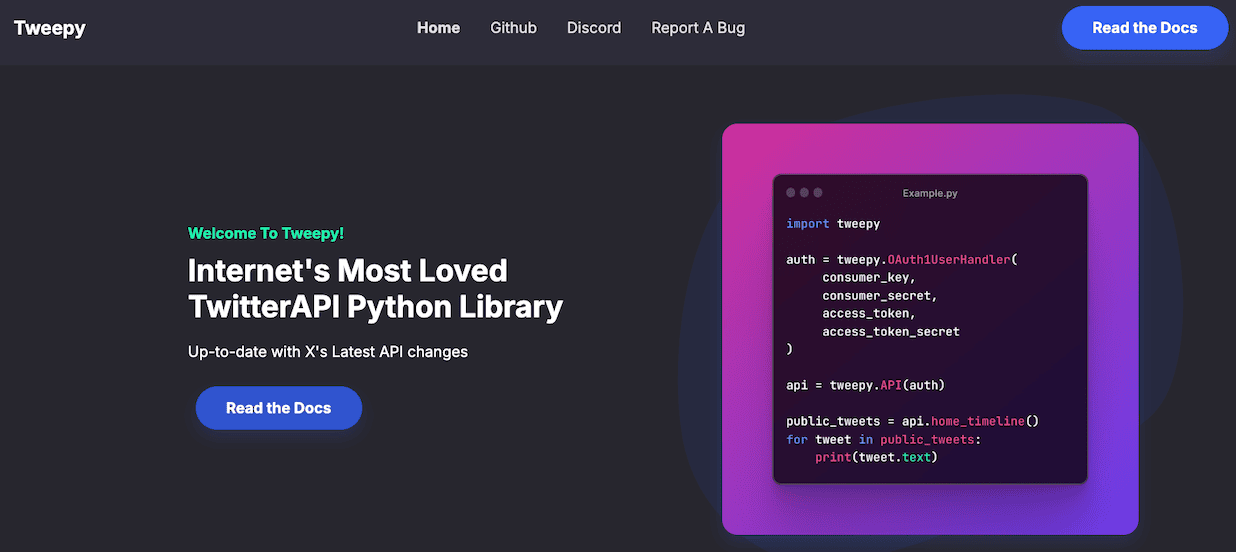
Although not a Chrome extension, Tweepy is a Python library that can be used to create scripts for managing your Twitter account, including unfollowing inactive accounts based on their last activity.
If you are comfortable with coding, this could be a powerful tool.
To do this, you need to install Python and also Tweepy on your computer.
Then by creating a Twitter developer account, you need to set the consumer key, consumer secret, access token, and access token secret. And then run the tool.
With Tweepy, you can do much more than just post tweets.
- Read tweets: Fetch tweets from your timeline.
- Search tweets: Look for tweets containing specific keywords.
- Follow users: Automatically follow users based on certain criteria.
UnfollowerStats
After testing UnfollowerStats, I can say it’s a solid tool for tracking your Twitter activity.
It helps you watch your follower activity and find inactive accounts.
If you want detailed information about how your Twitter account is performing, this tool is really useful.
Here’s what you get with this tool:
- Engagement tracking: Monitors how often followers engage with your tweets.
- Inactive user reports: Generates reports on users who are not interacting.
- Follower gain/loss insights: Provides statistics on follower changes over time.
Here’s how to use it:
- Connect it with your Twitter profile.
- Go to the “Inactive Users” section.
- Analyze user activity.
- Execute the unfollowing process .
Just keep in mind that you’ll need to pay for some features, and the free version is pretty limited.
Also, while it’s powerful, it might take some time to learn how to use all its features effectively.
😕 But unfortunately, they have stopped their services due to changes in Twitter API. They served for almost 10 years.
Conclusion
These tools make it easy to clean up your Twitter following list and focus on accounts that matter.
Pick one that fits your needs, stick to Twitter’s limits, and take it slow.
Ready to get started?
Choose a tool and begin building a more engaging Twitter feed today.