When it comes to recording high-quality course videos, the right software can make or break your content.
But how do you choose?
Here’s a dive into the best recording software options, ready to streamline your course creation process.
Are you ready to discover the perfect software for your videos?
Let’s dive in.
OBS: Versatility and Cross-Platform Compatibility

You may be wondering why I’ve included OBS here.
It’s free.
And using “live streaming” style recording for course videos may feel unusual.
Here’s the benefit.
When you record with a streaming tool, you set scenes in advance, switch layouts live, and layer sources and overlays as you present.
That means less chopping on the timeline later.
If you batch lessons, you can even pause between segments and “edit as you go.”
For major retakes, clap once to drop a spike on the audio so trimming is fast.
OBS (Open Broadcaster Software) is cross‑platform and incredibly versatile.
You can switch between scenes while recording, which saves significant post‑production time.
Since it’s free, it’s worth trying to see if this flexible workflow fits your style.
eCamm Live: Optimized for Mac and Streamlined Workflow
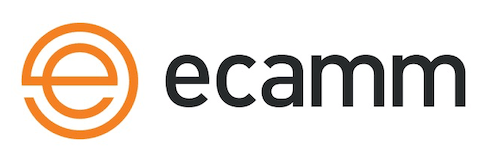
I personally use eCamm Live, particularly for its optimization with Mac’s M1 chips. I pay a subscription fee for it.
I use it, coupled with a Cam Link by Elgato, allows me to connect my Sony A7C directly to my Mac.
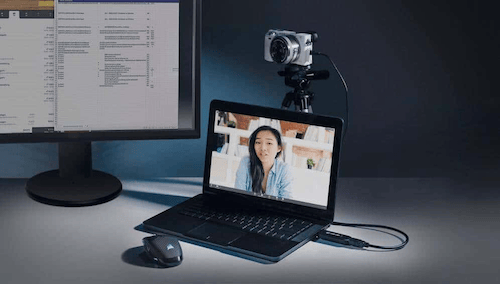
This setup not only ensures high-quality video capture but also simplifies my workflow.
The video files are compressed and saved directly to my computer, eliminating the need to transfer the gigantic footage from my memory card.
This setup is ideal if you want to minimize post-recording work.
Unlike OBS, which can be sluggish on Mac, eCamm Live provides a smooth and intuitive experience. It’s Mac-only, so Windows users will need to look elsewhere.
Camtasia: A cross-platform solution
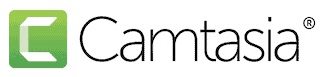
Camtasia is known for its user-friendly interface, making it a great choice if you’re looking for something easy to navigate.
It’s compatible with both Windows and Mac, which is great for collaboration.
You can record both your screen and camera simultaneously, producing two separate files – one for your screen capture and one for your video.
This dual recording feature is incredibly useful for creating dynamic course content.
Now, it also lets you isolate a single app window, so pop‑ups and stray notifications never creep into your lessons.
This Single Window Recording option keeps your frame clean and focused while you teach.
After recording, Rev Media helps you apply clean layouts, lower‑thirds, and effects in one pass.
AI Noise Removal clears static with a click so voices sound tighter without extra plugins.
With Camtasia, you don’t need to be a pro at video editing.
It offers basic editing capabilities, allowing you to trim, cut, and enhance your videos directly within the software.
This can be a huge time-saver, especially if you’re handling the editing yourself.
If you prefer text‑based edits or need quick scripts and voiceovers, send your track to Audiate.
You can generate scripts, do text‑to‑speech, translate, and sync back to Camtasia to keep everything in one flow.
For course creators, Camtasia is a fantastic all‑in‑one solution.
Its built‑in editing features mean you can record and edit in the same environment, reducing the need to switch between different software.
This can significantly cut down your production time.
👉 Important note: Camtasia used to offer a one-time payment option, but now they’ve switched to a subscription model. This is something to keep in mind when budgeting for your course creation tools.
Screenflow – Best for Mac

ScreenFlow is an excellent choice for Mac users.
It’s not available for Windows, but it makes the most of the M1 chips in newer Macs.
Like Camtasia, ScreenFlow allows simultaneous recording of your screen and camera.
This software is slightly cheaper than Camtasia, starting at $169, and includes some powerful features tailored for the Apple ecosystem.
If you’re a Mac user, particularly with an M1 chip, ScreenFlow is a no‑brainer.
Its optimization for Mac means you’ll get smoother performance and better integration with your system.
The ability to record multiple screens simultaneously is a big plus if you have a multi‑display setup.
Descript: Edit your video like a doc
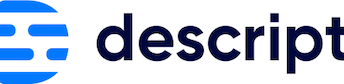
Descript is a text-driven editor that helps you clean up lessons fast.
It’s like a word processor for your videos. You import or record your content, and it automatically generates a transcript.
What’s neat is that you can delete words in the transcript to remove mistakes in your video. The AI co-editor can help draft or refine scripts, apply layouts and simple transitions, and keep your tone consistent throughout.
The studio-style audio cleanup feature makes voices clearer without needing fancy equipment.
If you make small voiceover mistakes, the Overdub feature lets you fix them without having to re-record everything.
Also they have, auto-captions are another helpful feature that makes your lessons easier to follow and repurpose across platforms.
Here’s a simple workflow I like to use: Do your rough cut and captions in Descript, export the file or timeline, then finish color, music, and graphics in your main editor.
This approach pairs well with batching recordings and keeps your setup simple.
Tella: Fast screen + camera lessons
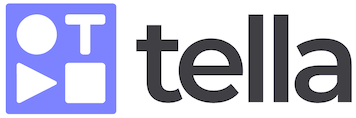
Tella is built for quick, clean screen recordings when you don’t want to deal with complicated editing.
It’s a screen recording software that lets you pick a layout, record in short sections, and pause between takes so you can trim content right away.
Once recording is complete, you can switch between scree layouts for different scenes to add visual variety. The AI analyzes your transcript to correct filler words and inconsistent message delivery.
Tella also offers silence detection and automatic removal, perfect for eliminating those awkward pauses.
Also they have intelligent zoom functionality automatically follows your cursor, highlighting important screen elements without manual editing.
You can also add simple backgrounds and frames to stay on brand without extra effort, and sharing is simple – just send a link for quick reviews, or download and upload to your LMS.
It’s perfect for product demos, short lessons, and walkthroughs where speed matters. You stay focused on teaching without getting stuck in post-production work.
Quick Tips
Here are some strategies to make your recording process more efficient and flexible:
Record in scenes
Consider recording your course in distinct “scenes” or modules. This approach gives you tremendous flexibility when structuring your final course.
By breaking content into logical segments during recording, you can:
- Easily rearrange lessons without re-recording
- Update specific sections without redoing the entire course
- Repurpose content across different courses or platforms
Leverage silence detection
Many tools mentioned above (like Descript and Tella) offer silence detection features that automatically identify and remove dead air and pauses.
Additionally, specialized tools likeRecutorTimeBoltcan:
- Automatically detect and remove silences in your recordings
- Export clean videos to professional editors like Premiere Pro or Final Cut Pro
Prioritize Value Delivery Over Perfect Editing
Remember that your expertise and content quality matter more than video production polish.
Consider these approaches:
- Focus your time on delivering valuable content rather than perfecting every transition
- Use simple layouts with minimal distractions
Consider giving your video editor access to these specialized tools. This can significantly minimize the cost.
Wrap up
In conclusion, each of these software options has its strengths, and the best choice for you will depend on your specific needs, such as your operating system, budget, and desired workflow efficiency.
For most people, I recommend using Cam Link by Elgato, as it significantly reduces post‑production work.
If you’re on Windows, you can easily make use of Camtasia.
However, if you’re on Mac, I prefer using eCamm Live. It is a fantastic piece of software, but it does come with a subscription fee.
By integrating these software tools into your course creation process, you can significantly enhance the quality and efficiency of your video production.
Remember, the goal is to create engaging, high‑quality content with as little friction as possible.







