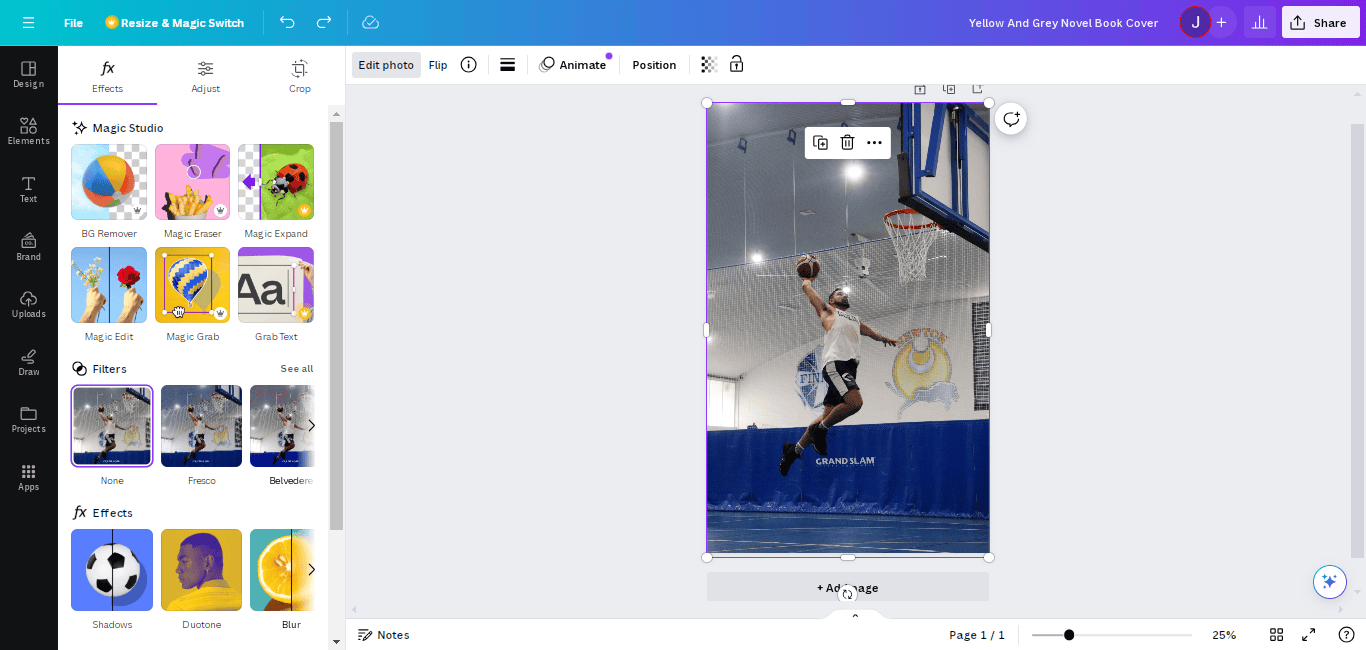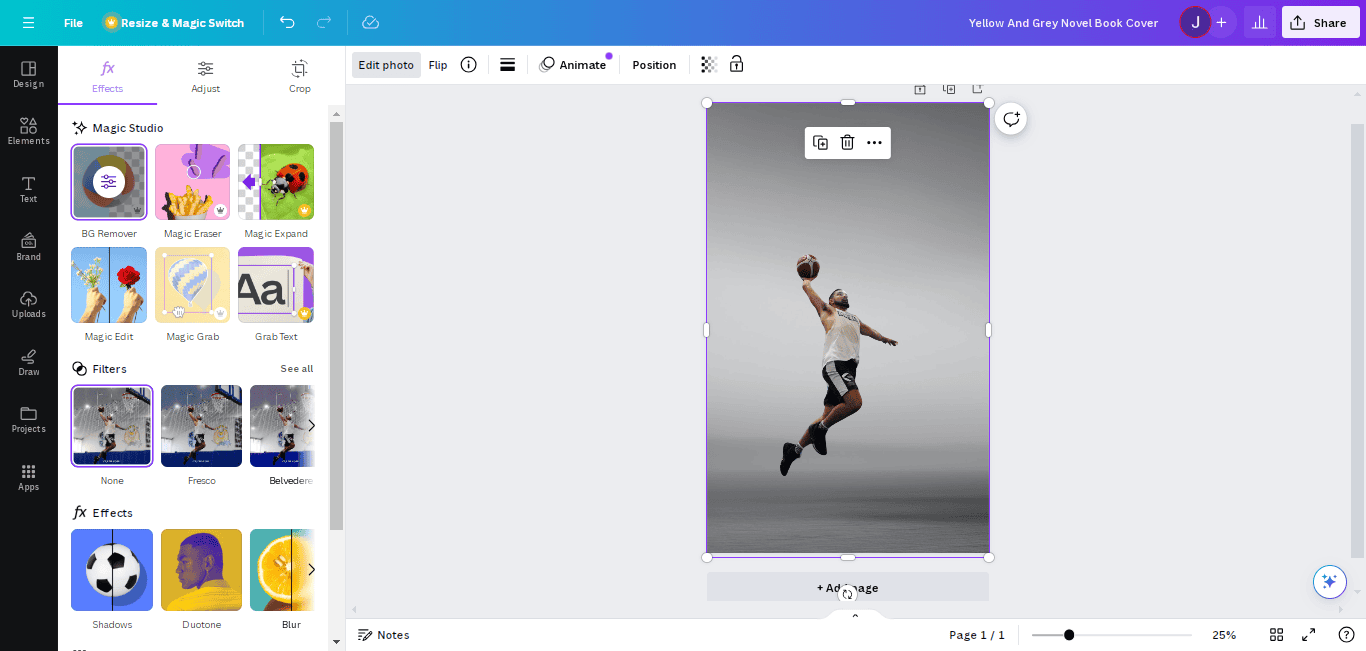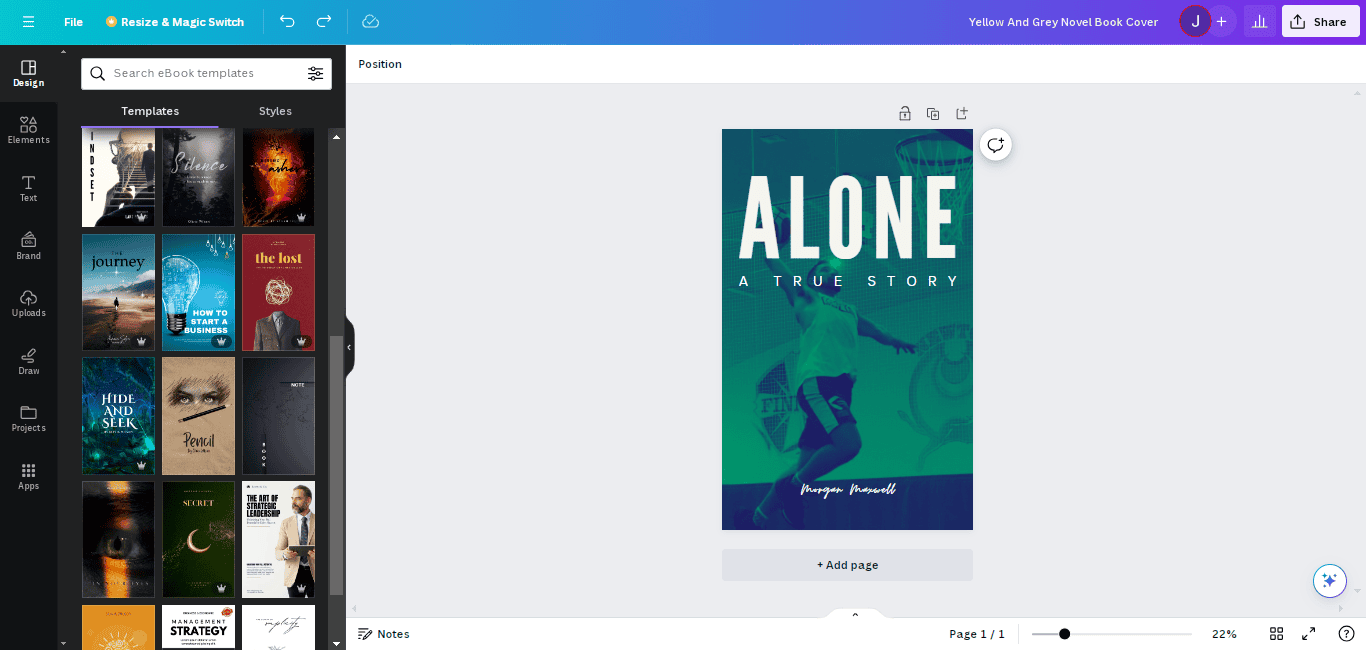As the world continues to advance digitally, a day hardly goes by without the need for photo editing software. Whether for product photography or a personal photo that needs fixing, you need them close at hand and ready to go.
The good news is that you can do a lot of photo editing without installing huge software like Adobe Photoshop. That’s because of the increasing number of AI-powered online photo editors we’ve seen in recent years.
The recent AI hype has also benefitted the world of photo editing, with many online tools now incorporating powerful AI features to automate various editing tasks
However, while some are better suited to certain tasks, not all can do a good job.
That’s why I have thoroughly reviewed several online photo editing tools. Below, I reveal the best photo editors, their standout features, and what you should use them for.
What are Online Photo Editing Tools?
Online photo editing tools are web-based or standalone programs that help you improve or manipulate images, usually through help from artificial intelligence algorithms.
The idea behind these tools is to help you achieve automated edits and eliminate your dependence on powerful computer applications like Photoshop. They are convenient and easy to use, with a number of them allowing one-click adjustments, often powered by AI.
An online editor typically comes with various everyday editing needs, such as cropping, resizing, color adjustments, etc. However, they are more valuable for their AI-driven filters, and layers of features, and for helping to achieve professional-level results with minimal effort.
14 Best Online Editing Tools
I present to you the picks of the bunch as far as online photo editing is concerned.
1. Pixlr (Overall Best Editor)
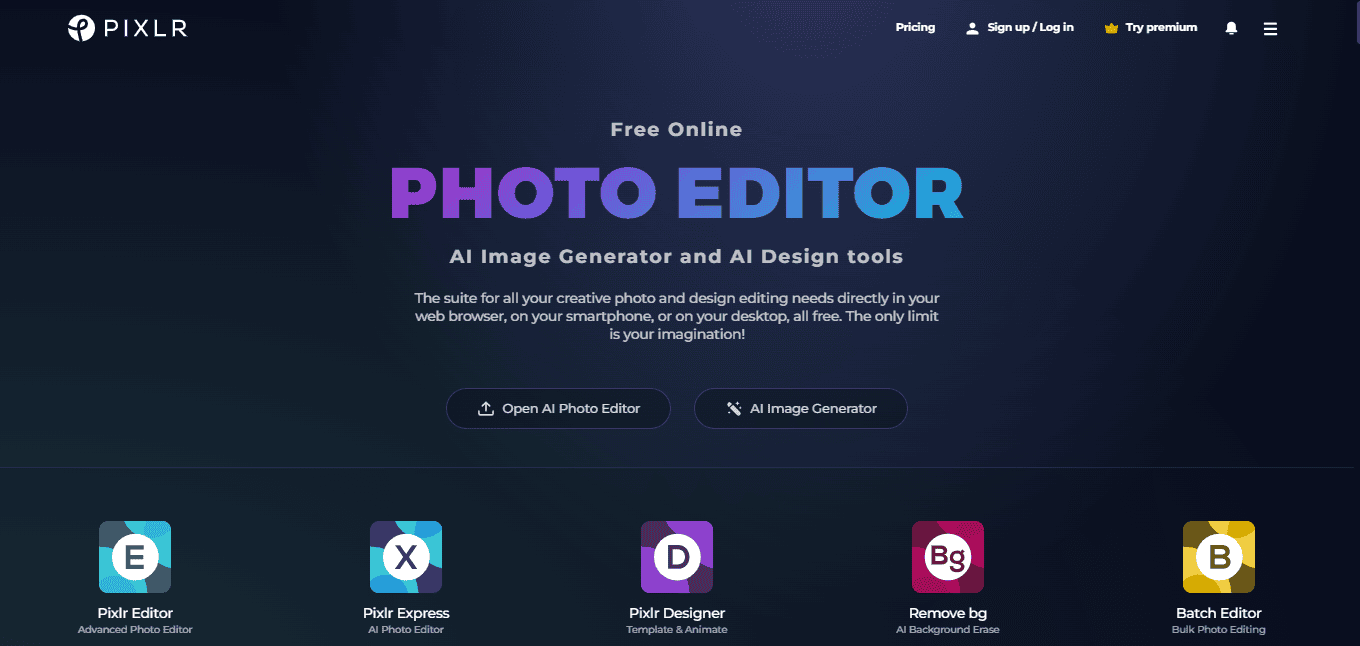
Pixlr is a well-known photo editing software that excels at image editing, brand design, and AI generation. The photo editor can be used in a browser, making it accessible to all device types.
Main features:
- AI image generator
- Background and object remover
- Photo enhancement
- AI generative fill
- Graphic design templates
- Unique effects
With Pixlr Express, you can apply simple and advanced edits to an image, from color adjustments and scene transformations to cool effects.
However, the magic is under its AI tools. For instance, you can remove a photo’s background, remove an object in the image, or expand the picture with generative fill.
Take a look at this image.
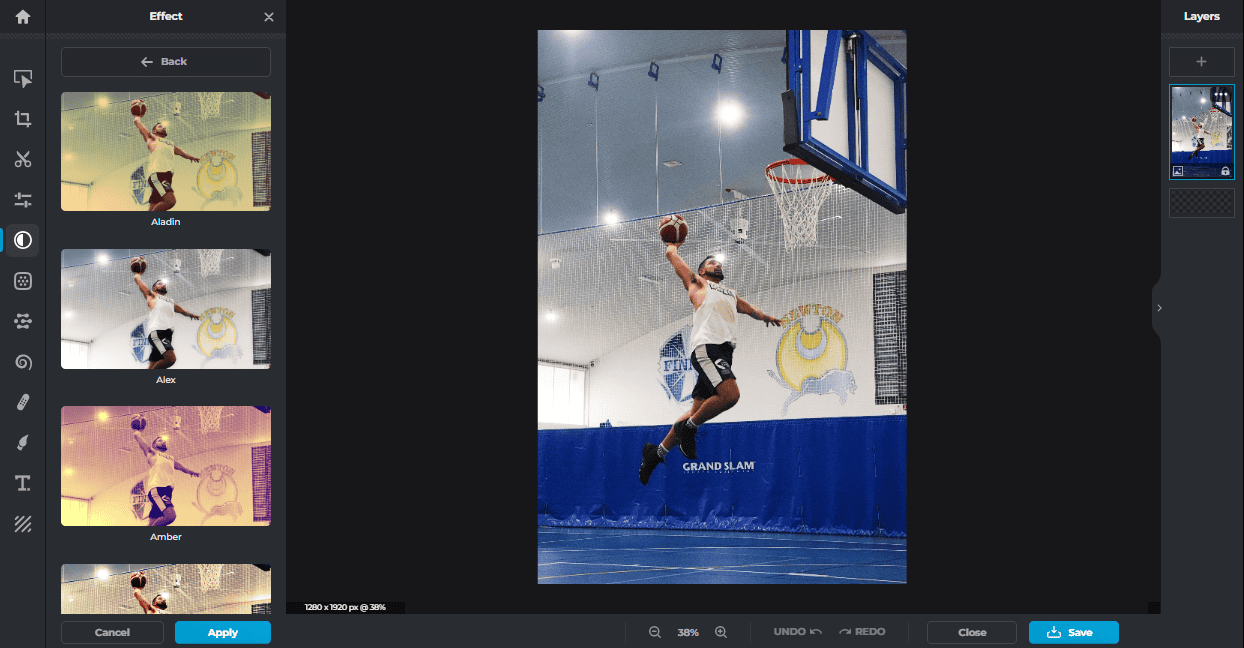
This is what I have after using Generative Expand to fill the sides and Remove Object to remove the “grand slam” text.
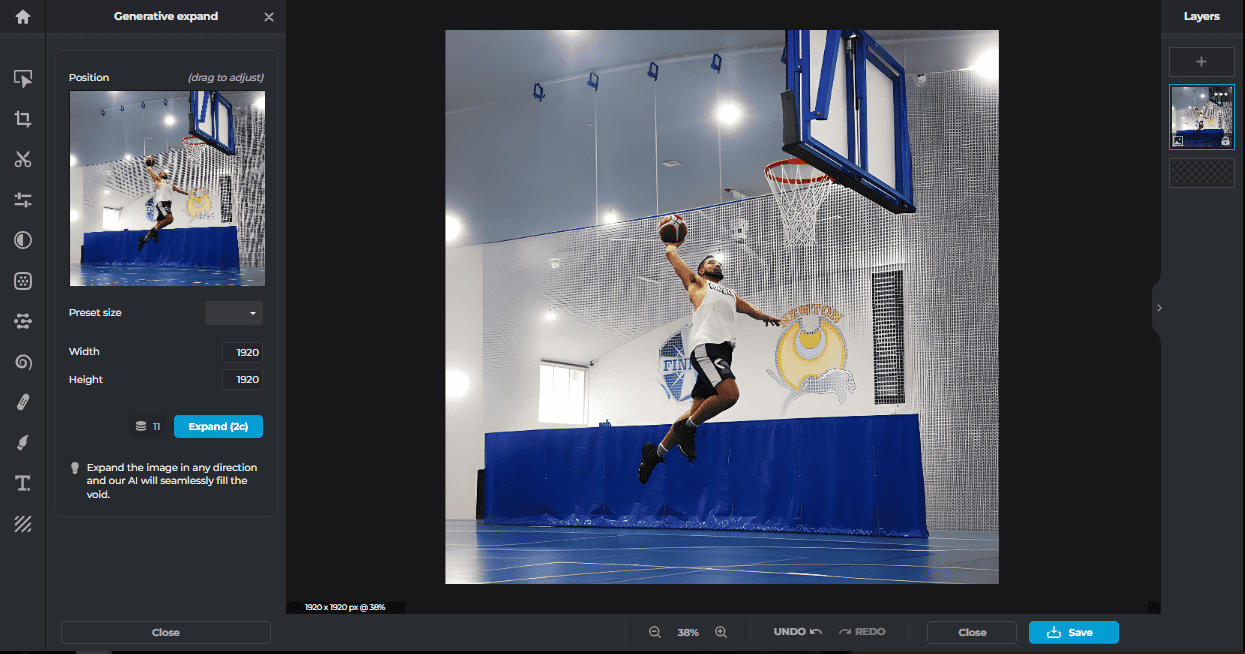
Pixlr also lets you enhance an image to its best quality. It can reduce noise, make the image sharper, or scale higher without disturbing the quality.
My favorite is the face swap.
I was able to transfer the face from one image to another, and the result was smooth.
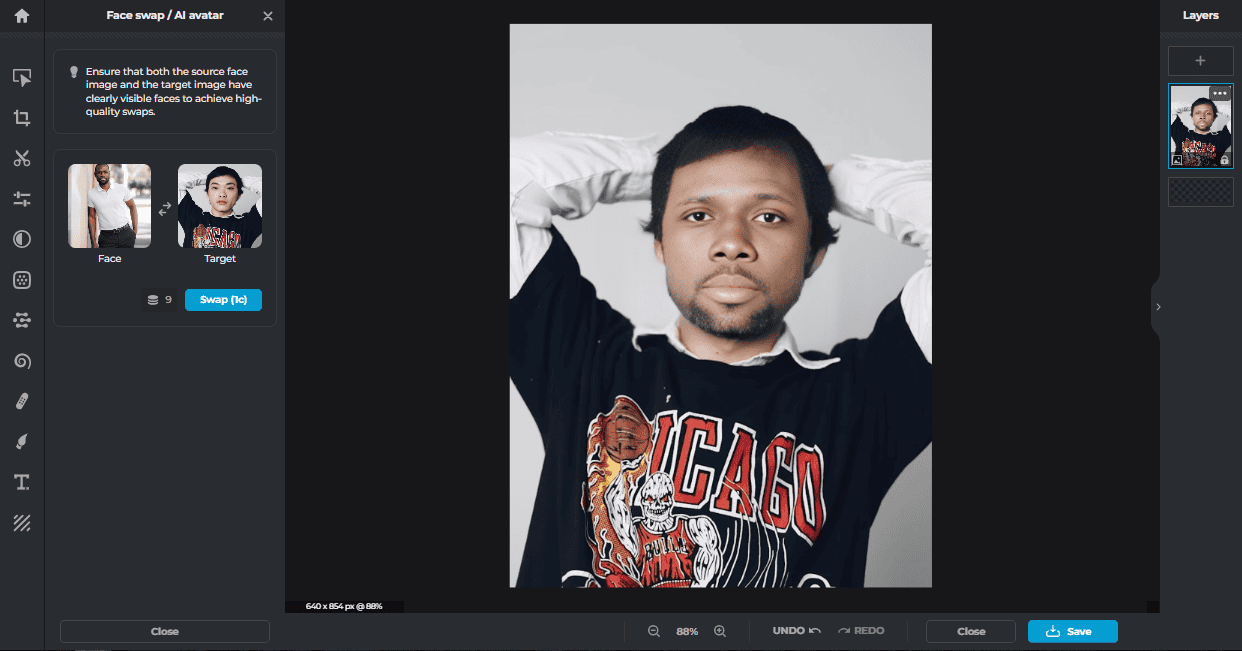
With Pixlr Designer, you can access thousands of design templates you can edit for almost any purpose — YouTube thumbnails, Facebook posts, LinkedIn banners, etc. Finally, Pixlr’s AI image generator can create any image you want with a simple prompt.
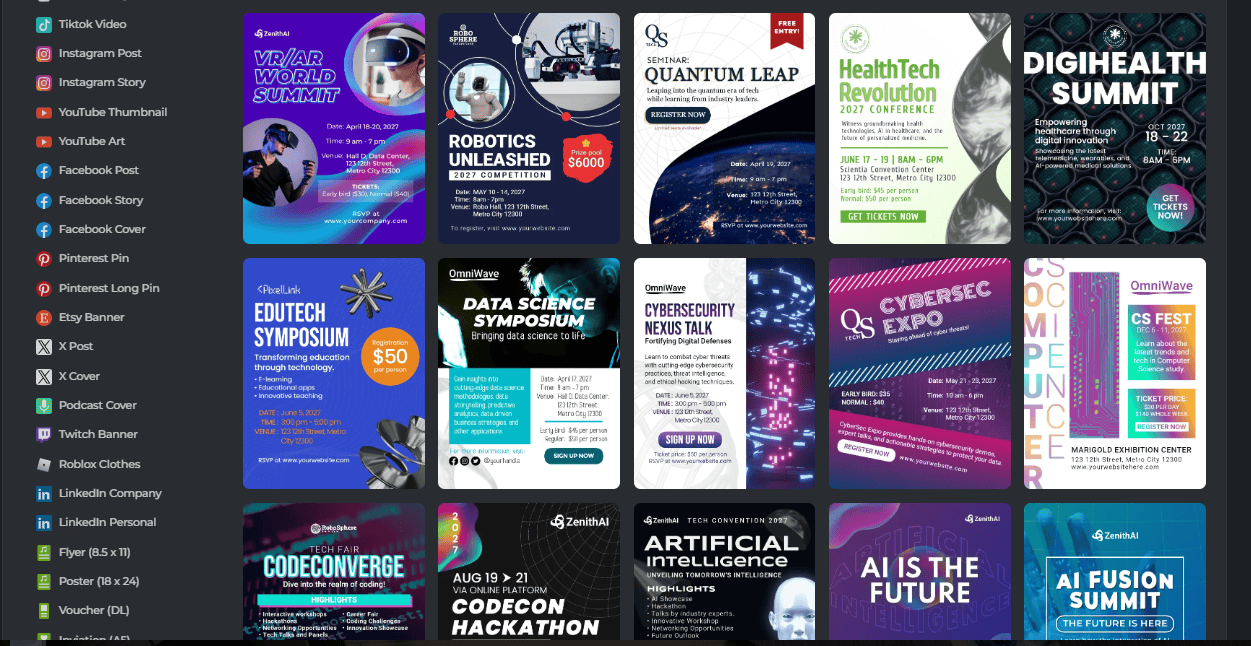
Pros
- Easy to use with a user-friendly interface
- Editable user interface
- Browser-based and works on any device
- Loads of useful templates, functions, and features
- It is lightweight and works fast
Cons
- Logging in is required for many of the functions
- Not completely free
- Objects like stickers need to be downloaded
Bottom line
Pixlr is an all-inclusive photo editor and image generator. It’s fully packed with basic and advanced features and built on an easy-to-use interface to save you time. The generative AI is super effective, and there are enough templates for brand designs.
2. Canva (Best for Graphic Design)
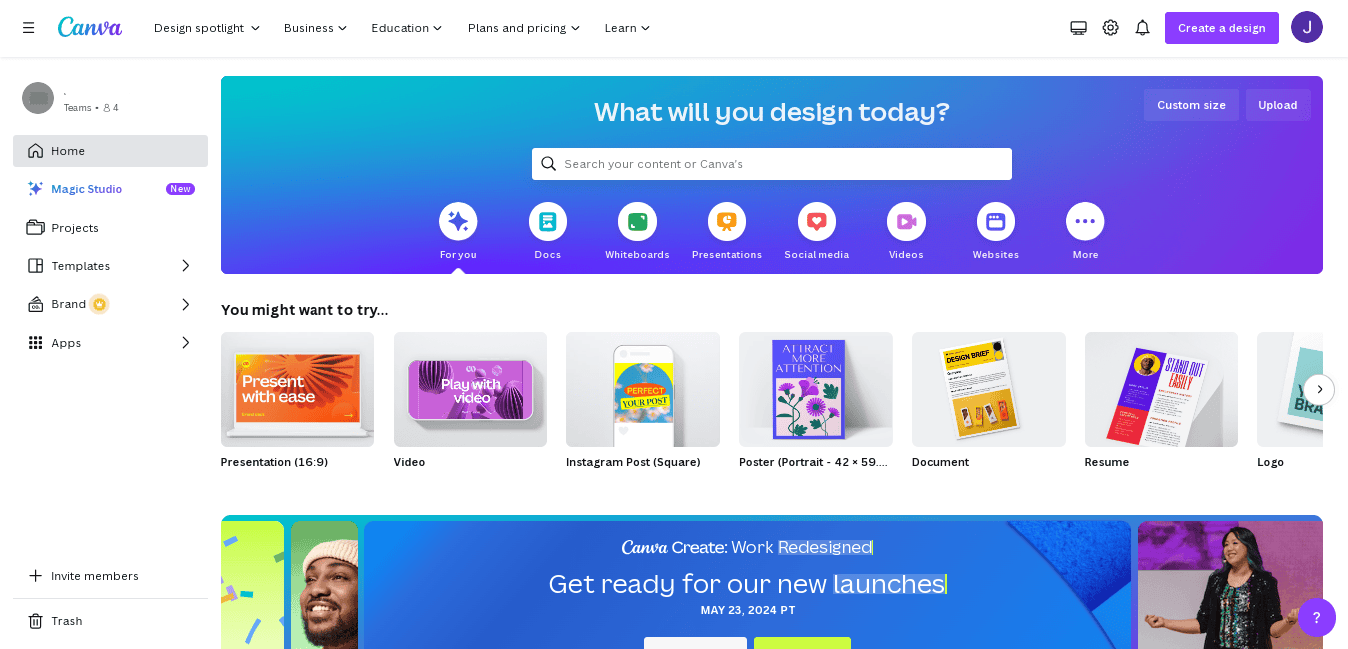
Canva is an editing software popular for online and mobile editing, even though it can work on any device. It is primarily used for graphic designs, especially when you want to maintain brand consistency with designs, but it does so much more, and I’ll try to cover everything in this section.
When you click on an image, the Edit Photo button appears on the top bar. Click the button to open a new sidebar with some image editing options, such as filters, effects, texts, and AI options like the object remover.
Below is what you get with the background remover.
As you can see, it does a very good job of detecting the main subject and eliminating the background. You can replace it with another background or use the image for other designs.
The Magic Eraser can get rid of any object within an image, but Magic Edit is the most impressive. What it does is change elements in a photo using prompts. You just have to highlight the area, tell it what to do, and voila! It gets done in seconds.
Let’s look at the effects and filters. There are loads of options you can check out. Here’s one I really like.
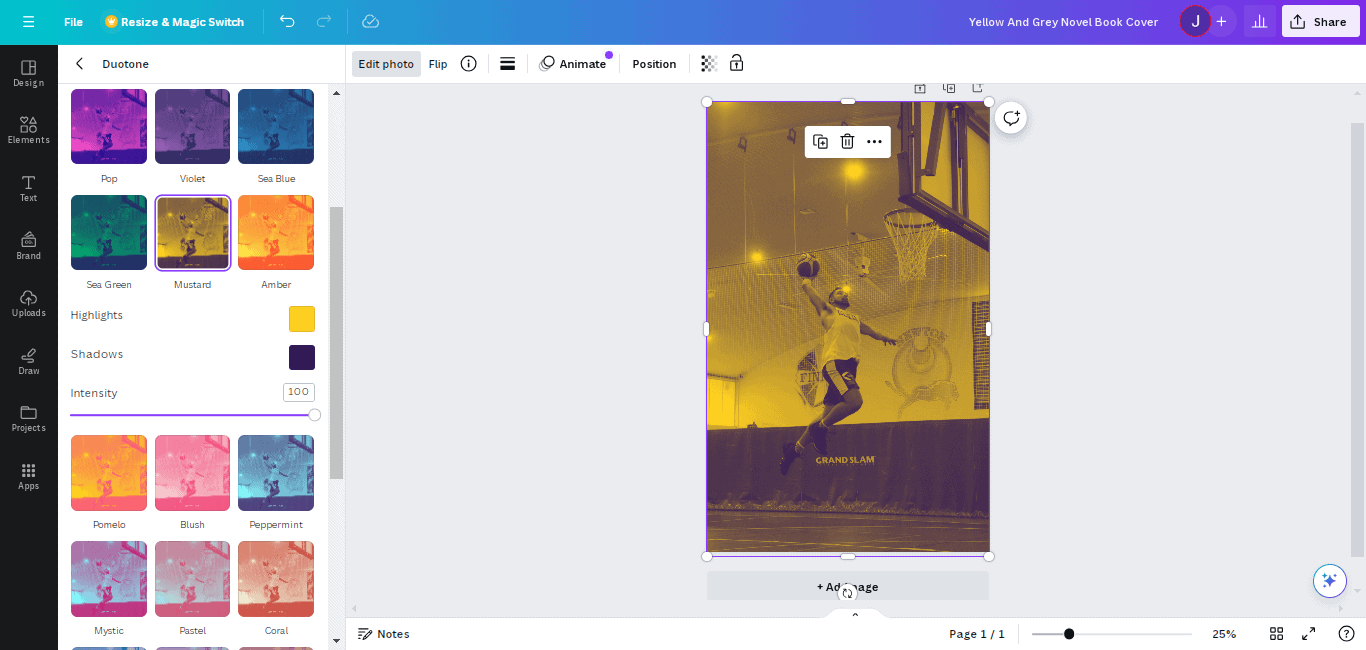
Of course, you can use any image you edit with the design templates.
Here’s a book cover design I made with our image and a template from Canva’s library.
Canva has the largest online library of templates. So, no matter what you want to design, you’ll always find a template to build upon.
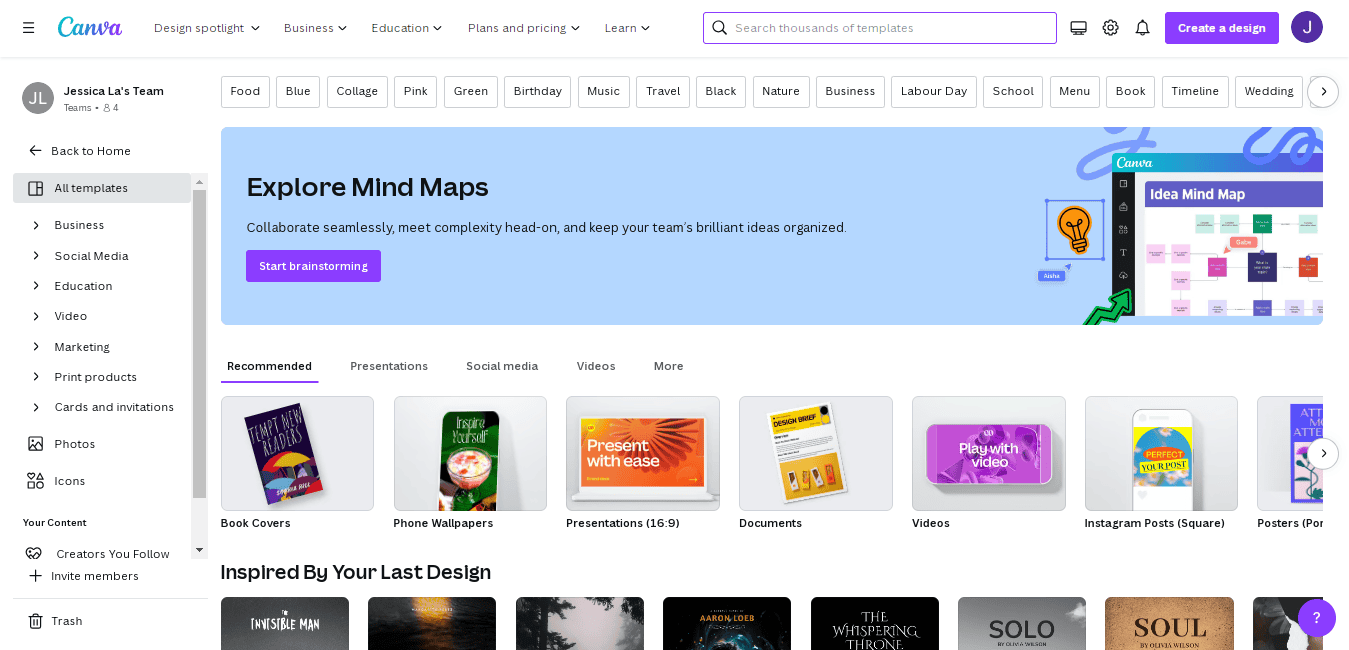
Main features:
- Feature-rich
- Beautiful filters and effects
- Background remover
- Object eraser
- Magic edits
- Face retouch
- Duotone
- Video animation
Pros
- Smooth user interface
- Tons of customizable design templates
- Image enhancement options
- Free cloud storage
- Mobile apps
Cons
- Some features are absent until you pay for the premium version
Bottom line
While Canva is renowned for its powerful graphic design, it is also excellent for image editing. Combining some sleek effects with effective AI edits, you’ll find the tool helpful for multiple needs.
3. Photopea (Best Photoshop Alternative)

If you’re familiar with Adobe Photoshop, you’ll get excited about what Photopea offers. It is the closest tool to Photoshop I have found. Not only is the interface similar, but the tools and how they work are almost the same, too.
For example, this is an image whose part I have selected using the Quick Selection Tool and applied Curves. The small issue is that the selection is not as precise as in Photoshop, but you’ll get the desired results with a little patience.
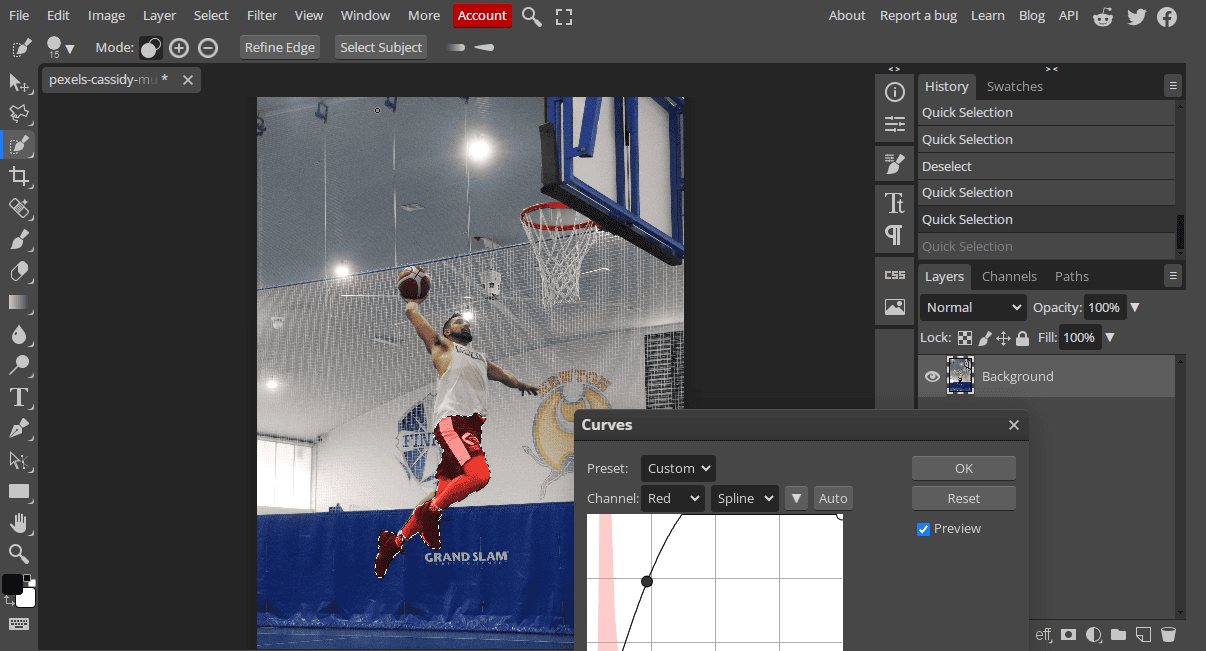
Photopea is packed with many of Photoshop’s functions. Whatever you can achieve with Adobe’s powerful tool, you can with Photopea, too. It can also open files similar to Photoshop, meaning you can use all those mockups you love with it.
I recommend you check the template library for some exciting designs and mockups.
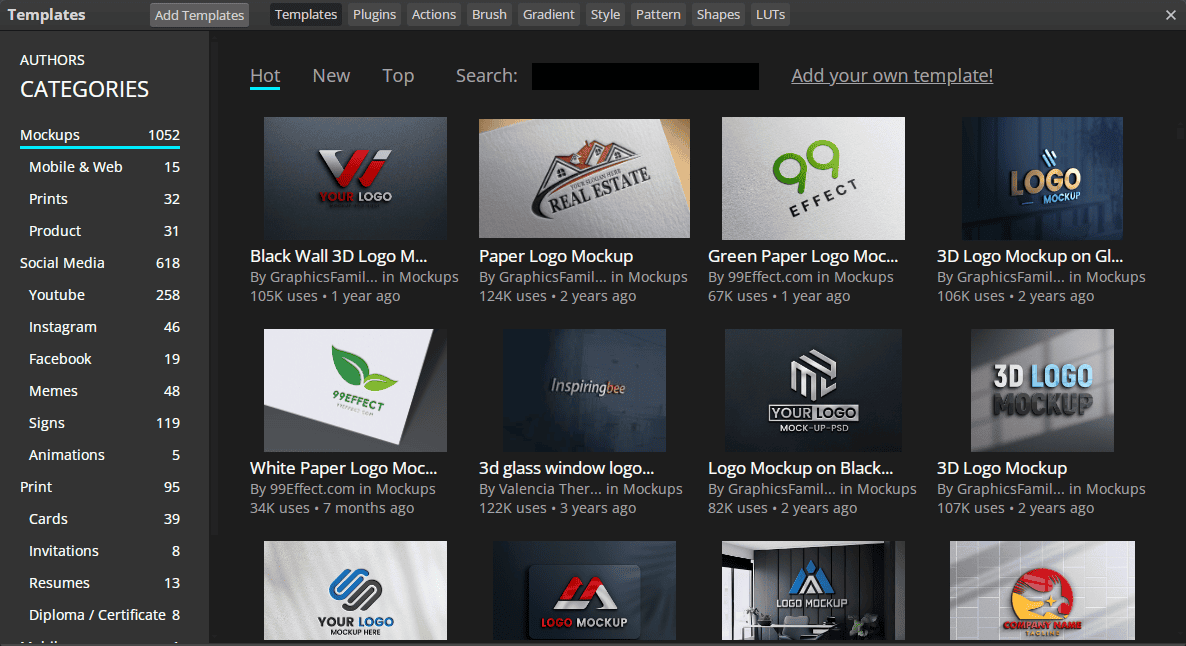
Main features:
- Photoshop-like tabbed interface
- Loads of advanced functionalities
- Masks
- Curves
Pros
- Can use Photoshop plugins
- You can edit many file types, including RAW, PSD, PDF, AI, etc.
- Huge library with graphic design templates and mockups
Cons
- Steep learning curve
- Contains ads
- No generative AI
- No auto background removal feature
Bottom line
Photopea is a great photo editing tool, especially if you’re familiar with Photoshop. Beginners might have a hard time getting around it, but the results are well worth the effort. The only downside is that precision is slightly off, so you’ll have to work more manually.
4. Adobe Express (Best AI Features)
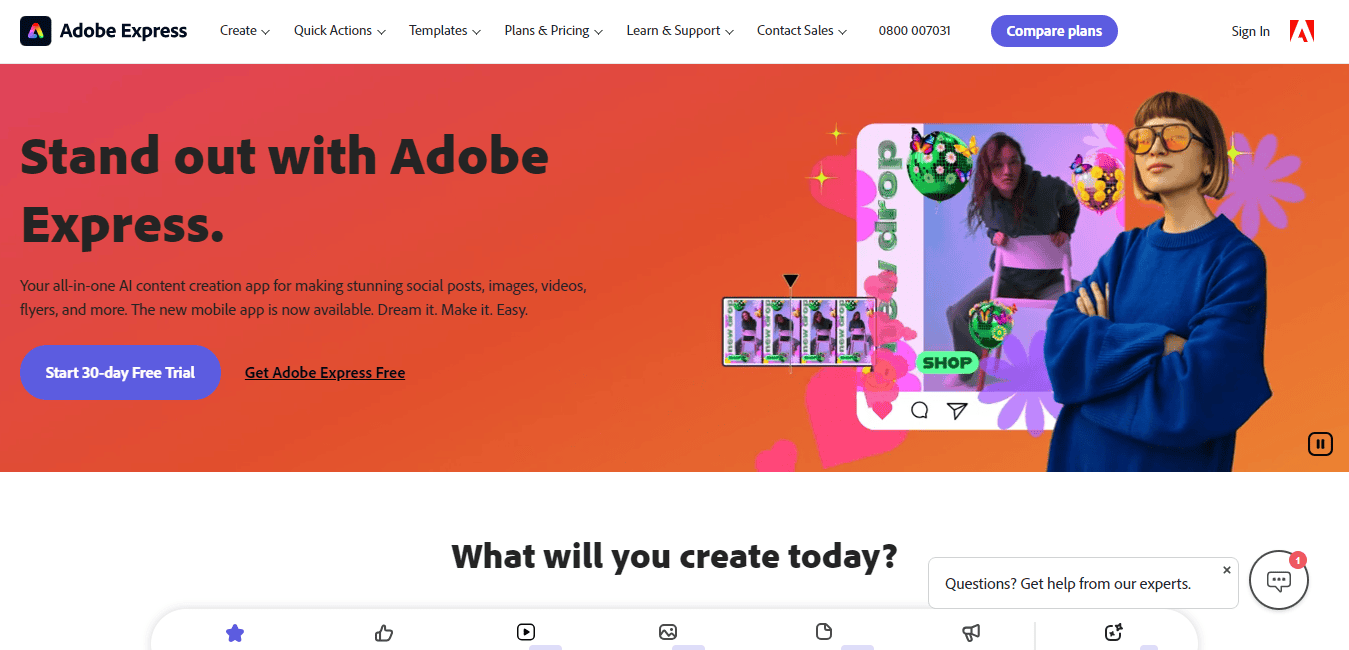
Adobe is the industry standard for photo editing and this list wouldn’t be complete without one of their tools, in the shape of Adobe Express. While this mobile version of Photoshop lacks sophistication, it can still do a job.
One of the main highlights of this tool is its AI capabilities powered by Adobe Firefly. You can already see this on the start screen with suggestions like the text-to-image and generative fill functions. Basically, it lets you add and remove objects with prompts.
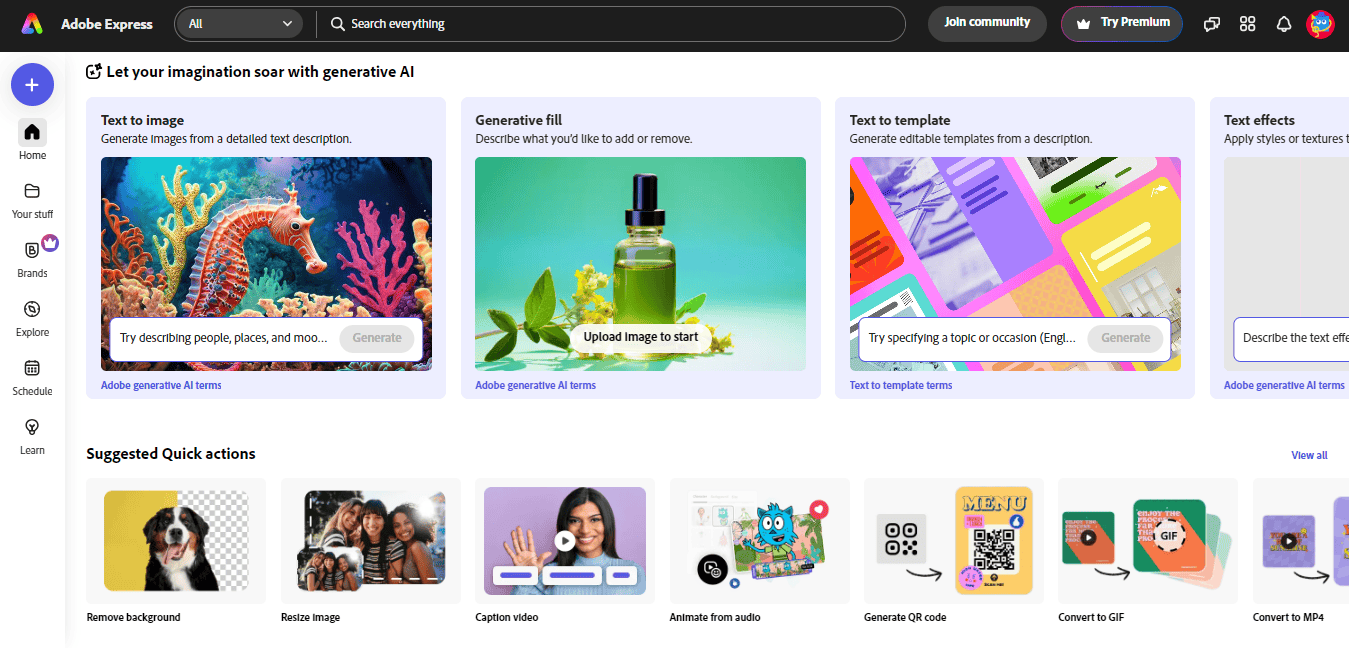
It has the usual color and lighting manipulations, plus some really cool effects. The background remover works as you’d expect it to. Here’s what it does to the image we’ve been working on.
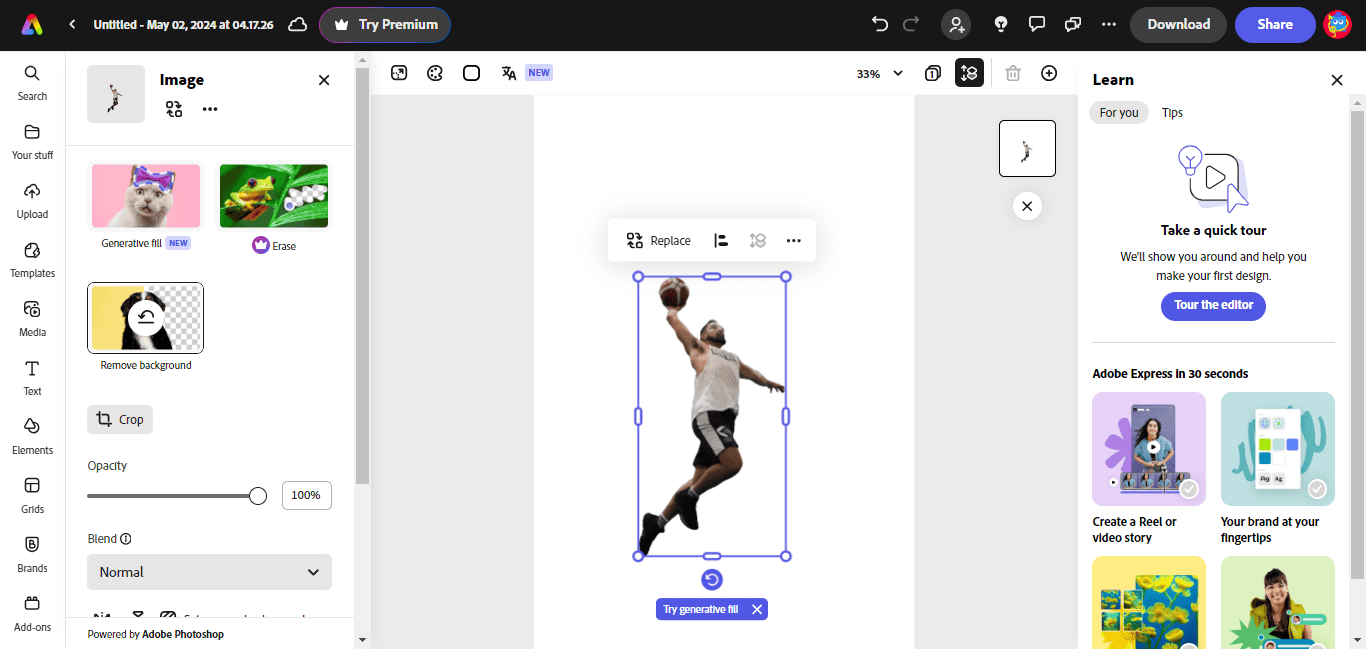
I could not find an object remover. Using Erase wasn’t giving me the desired results, as it kept deleting the entire area, leaving me with a blank space. So, I tried using the generative fill function, and it worked. I just highlighted the spot and told it what to do. Here’s the result.
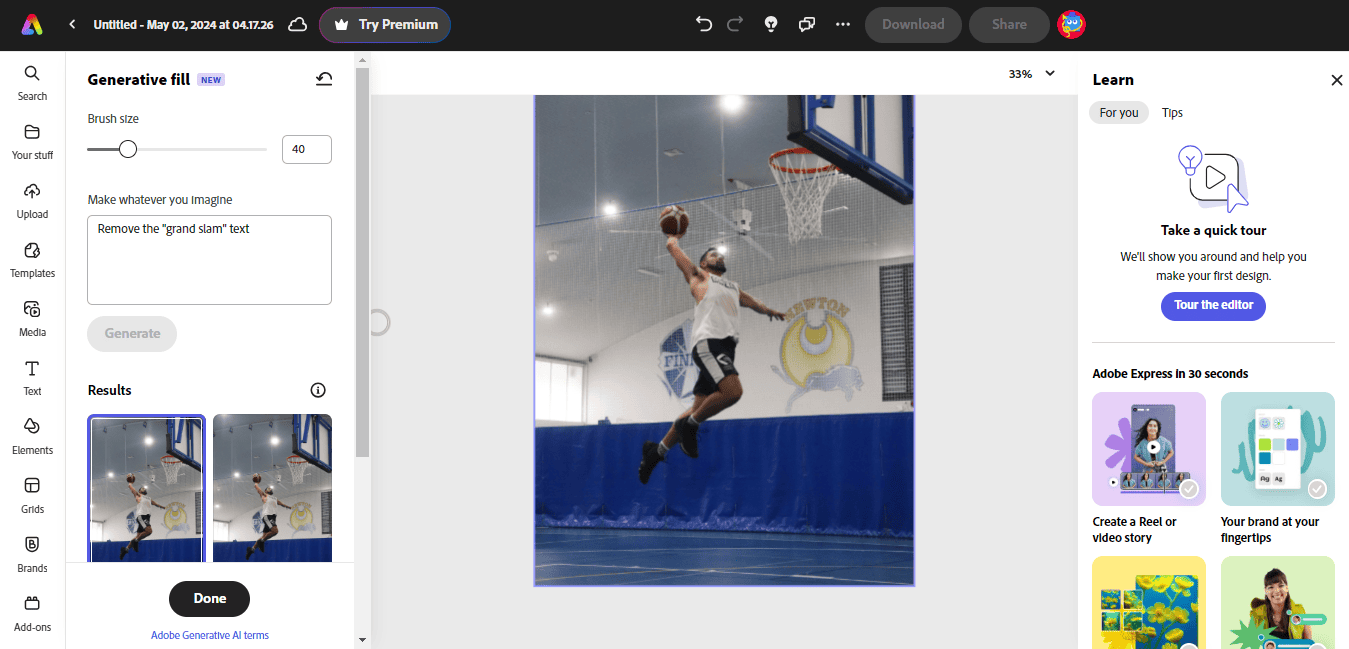
The tool can also do animations. It can enhance images, make videos and GIFs, make designs, etc. All these have been made easy with the support for multiple layers. Just look at this design and all the layers that helped bring it to life.
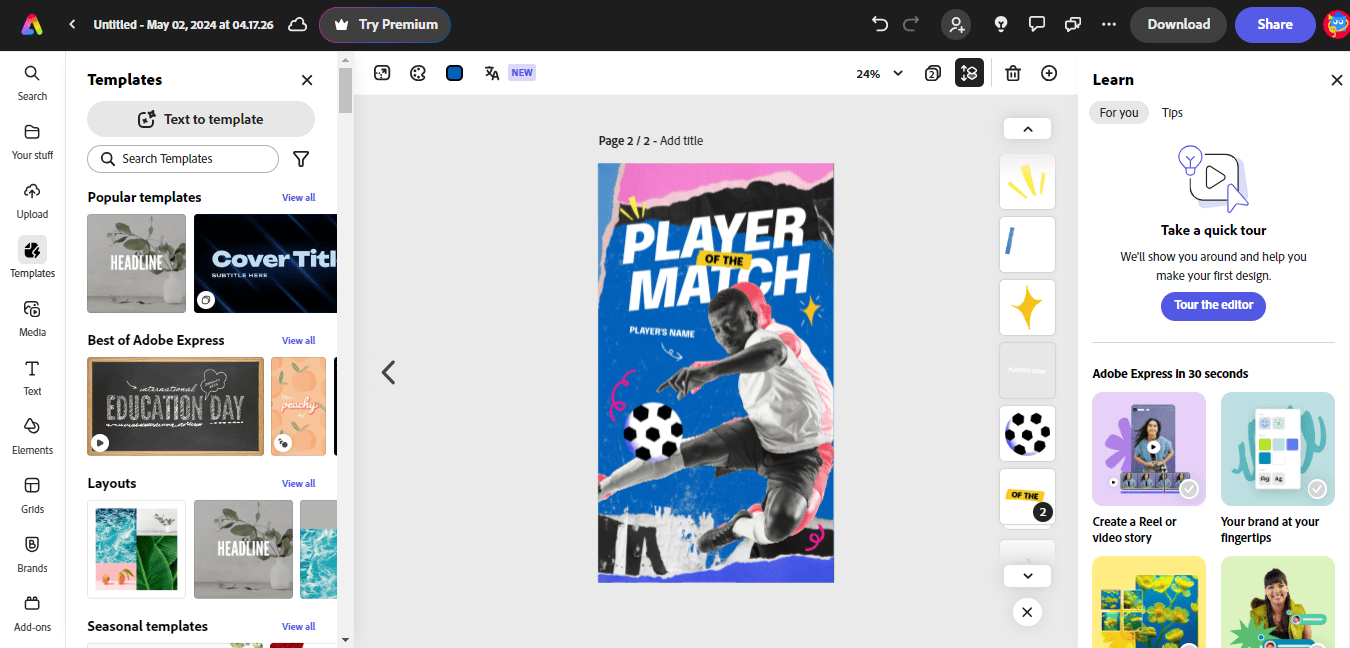
Main features:
- Powerful generative AI
- Image editing with prompts
- Diverse color and lighting adjustments
- Background remover
- Graphic design tools
- Video and PDF editing
Pros
- Photoshop technology
- Quick fix tools
- Loads of templates, stickers, text styles, etc.
- Image enhancement
- Customizable templates
- Mobile apps
Cons
- Popular Photoshop functions are missing
- No dedicated object remover tool
Bottom line
In truth, I expected way more than I got from Adobe Express. Considering it is powered by Photoshop, I was looking for some of the staple tools we’ve enjoyed for years, but they were nowhere to be found. However, Adobe Express is still an excellent photo editor with impressive generative AI and helpful templates.
5. BeFunky (Best for Special Effects)
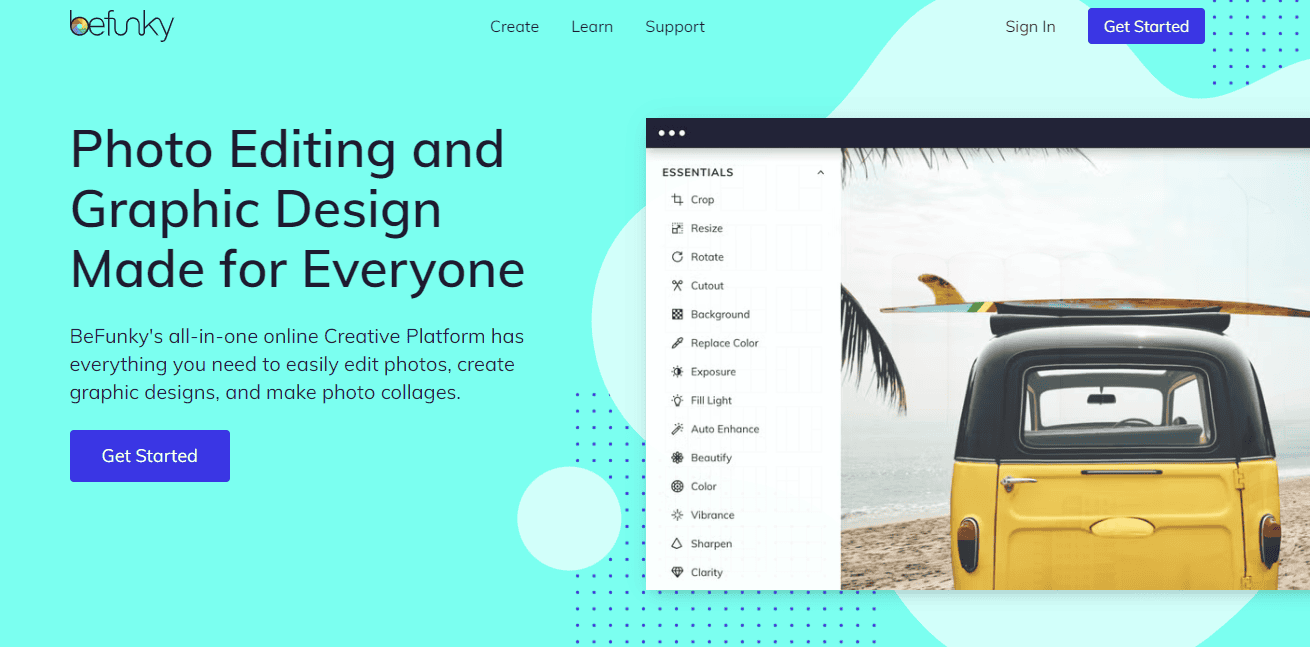
BeFunky has been around for a while and continues to be an effective online photo editor. Despite its lightweight feel and simple interface, it has loads of special effects and AI functions. I didn’t see any marked difference when I used the Image Enhancer, but that might just be because of the image used.
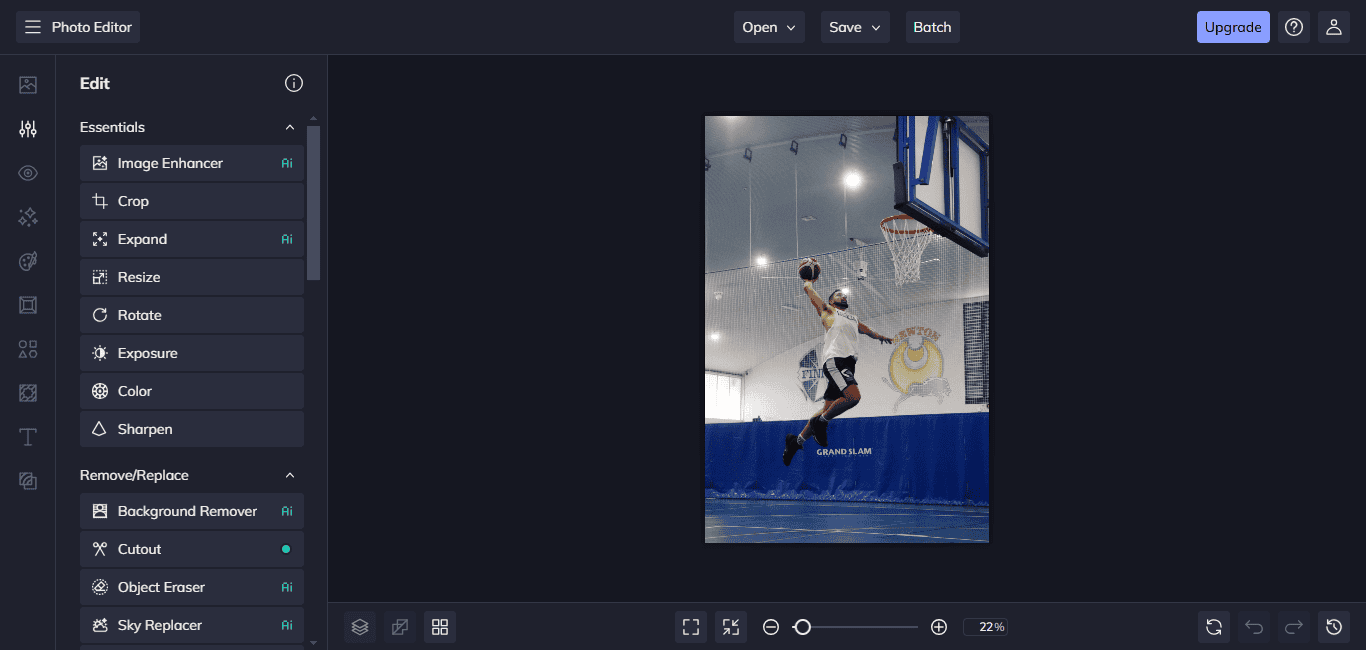
Here’s the result of the AI Expand feature. You can see it is super smooth, giving me the impression that BeFunky might just have one of the best generative fills available.
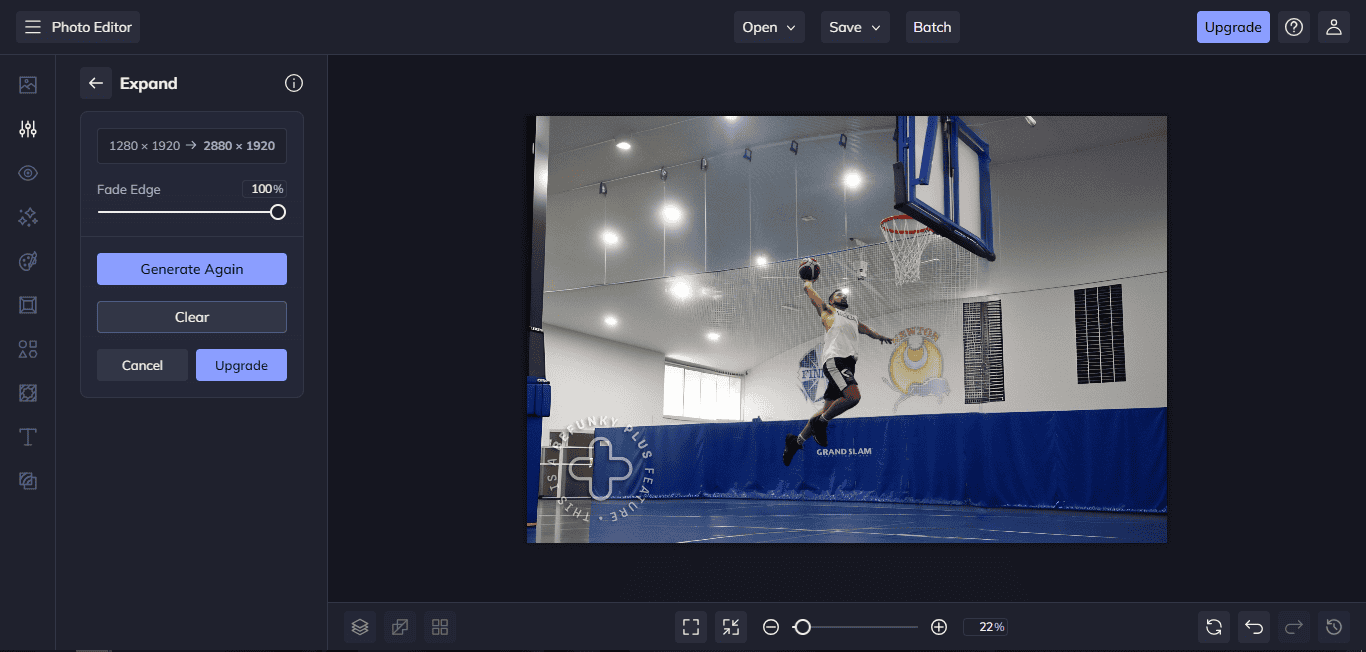
The background remover is pretty good, allowing you to replace it with a solid color or image.
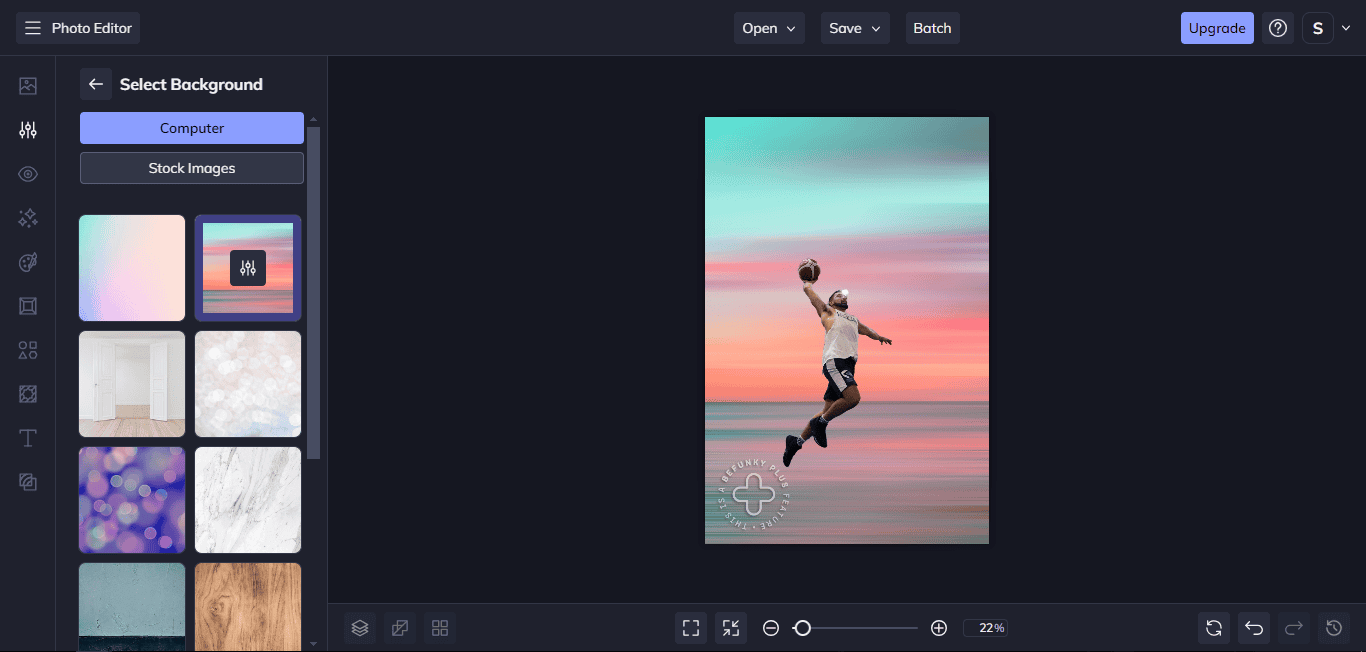
Another thing I like about BeFunky is that it can easily achieve Photoshop-level edits because of the Cutout function, which works like masks. There are elliptical, rectangular, and freehand options.
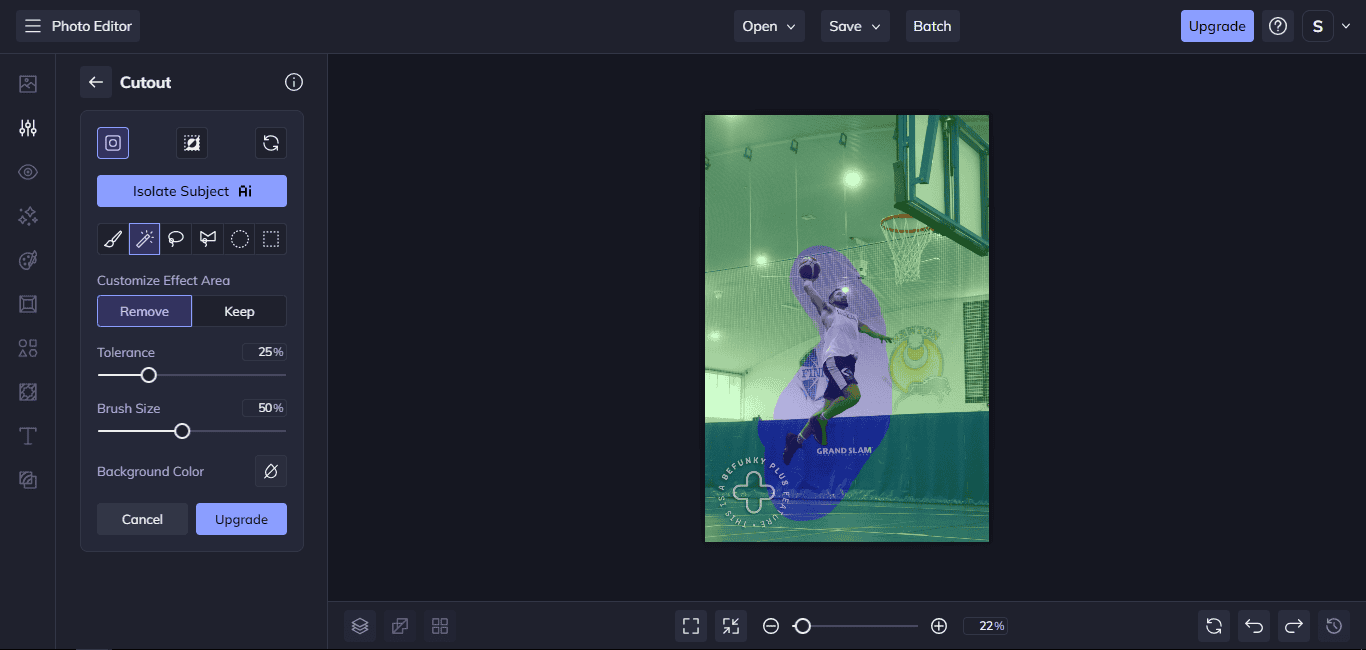
Here’s what I have from erasing the “grand slam” text with the Object Remover. It is unnoticeable, which is a job well done.
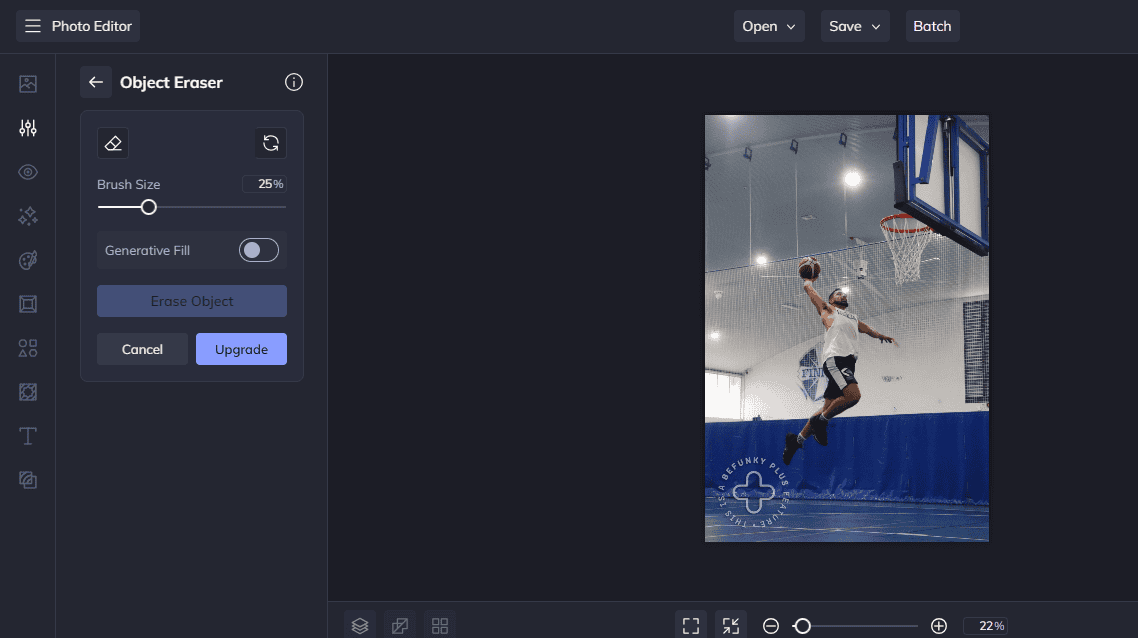
This is the Change Sky tool in action. The original sky is a cool blue atmosphere on the left-hand panel, and the result is on the main page. All in all, it’s pretty good.
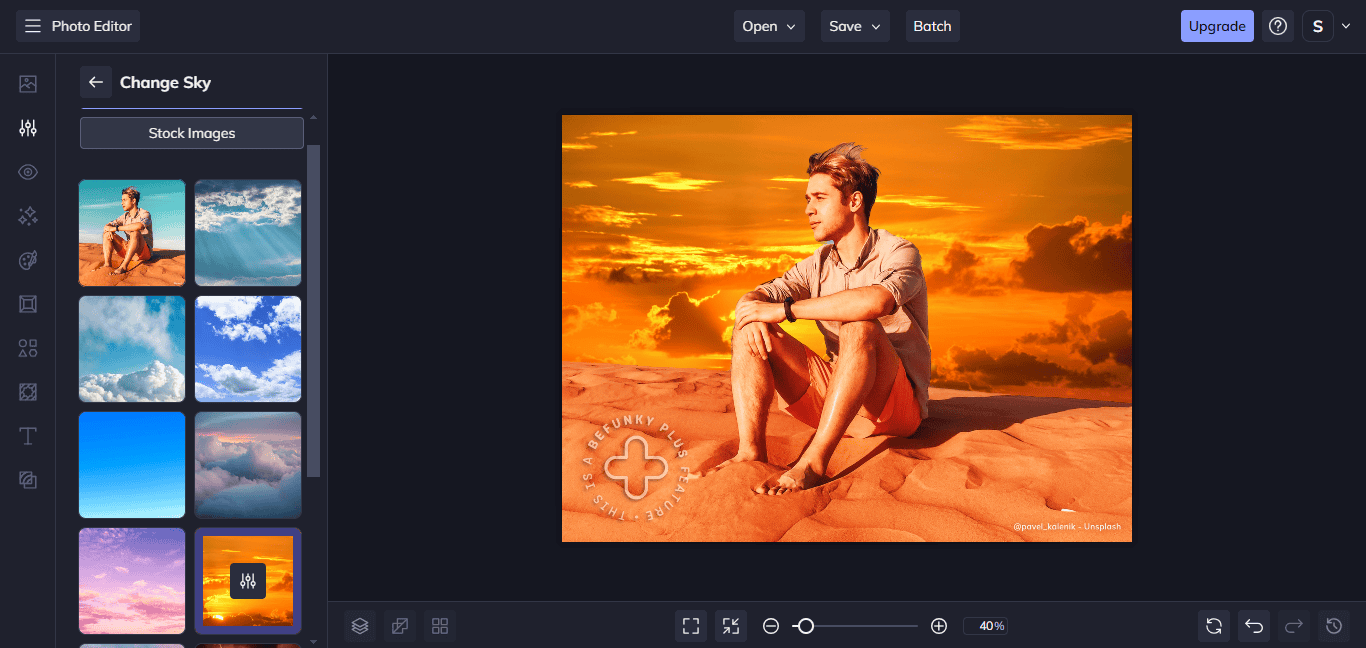
Main features:
- Impressive generative fill
- Loads of AI tools
- Batch editing
- Background and object remover
- Masking
- Graphic design functionality
- Photo retouching
Pros
- Easy-to-use interface
- Abundant tools, effects, and filters
- Batch processing
- Customizable templates
- Mobile apps
Cons
- You can’t save your AI changes until you upgrade to premium
- The precision can be poor sometimes
Bottom line
BeFunky surprised me in some ways while letting me down in others. First, I was not expecting a tool as simple as this to have as many advanced features. I believe it can rival the best editors, but they need to improve its precision. Also, bear in mind you’ll have to go for the paid version if you want to enjoy all the cool features.
6. Fotor (Best for Bulk AI Enhancements)
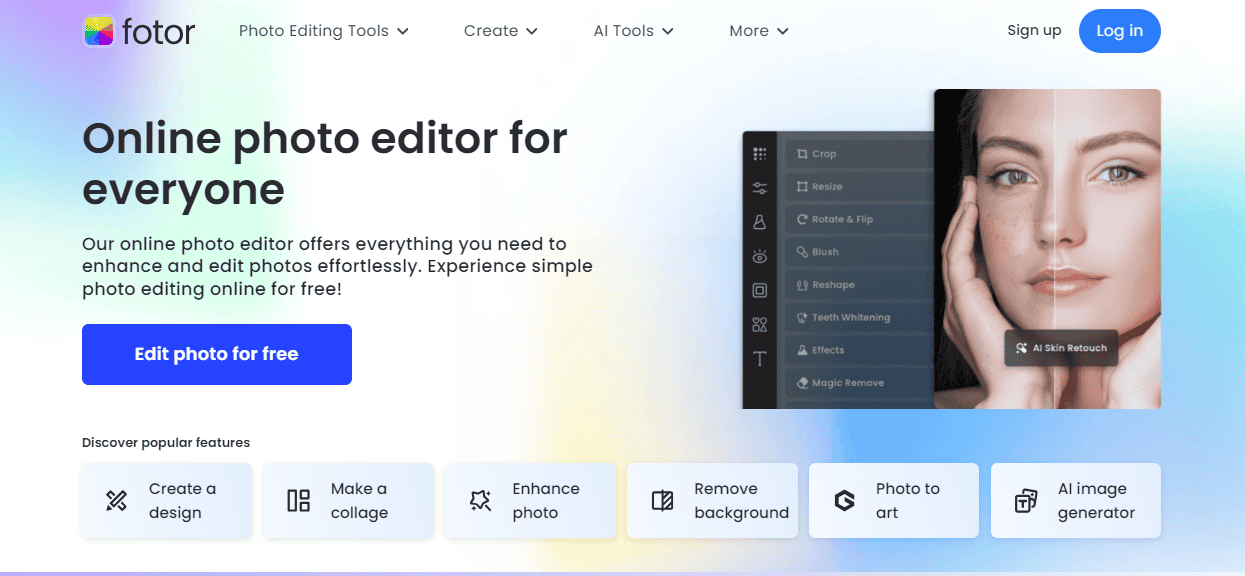
Fotor is a bit like Canva because it lets you do both photo editing and brand design. But I’ve found that it can do a bit more, thanks to its range of AI tools. Its photo editing can do the basics as well as advanced improvements, but there are not many tools, which could also be an advantage.
This tool can enhance your pictures, eliminate blurriness, and fix the lighting. Fotor can also remove an unwanted object from the image or entire background. The most impressive feature I love in Fotor is the bulk AI adjustment, which saves you time by letting you edit multiple images together.
Now, regarding the AI feature I mentioned. Using generative artificial intelligence technology, Fotor can create and edit images from texts or other photos. Finally, I should add that Fotor is super easy to use.
7. Topaz Gigapixel/Photo AI (Best for One-Click Upscaling)
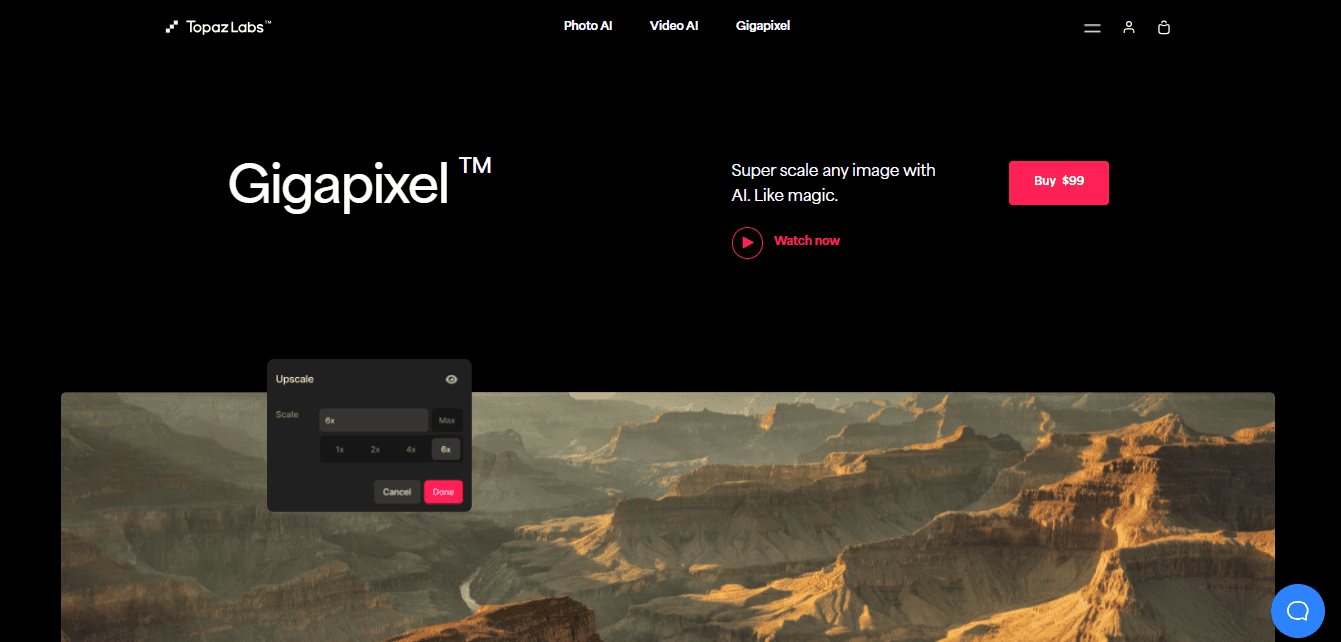
Topaz Labs are creators of powerful AI enhancement tools for videos and photos. They are renowned for helping you bring old and low-quality media files back to life. Topaz Photo AI is your best bet if you have a poor-quality image that you need to enlarge without losing quality.
Aside from everyday edits like color balancing and light correction, Topaz Photo AI enhances a photo in different ways. For example, it can remove noise or other unwanted artifacts from a picture, remove blurriness, and make a photo sharper.
The best part of Photo AI is that you can use it to upscale an image to any size without issues. Gigapixel is also an AI-powered upscaling software for converting low-resolution images to a high-quality, print-ready version.
8. Luminar Neo (Best AI Photo Editor)
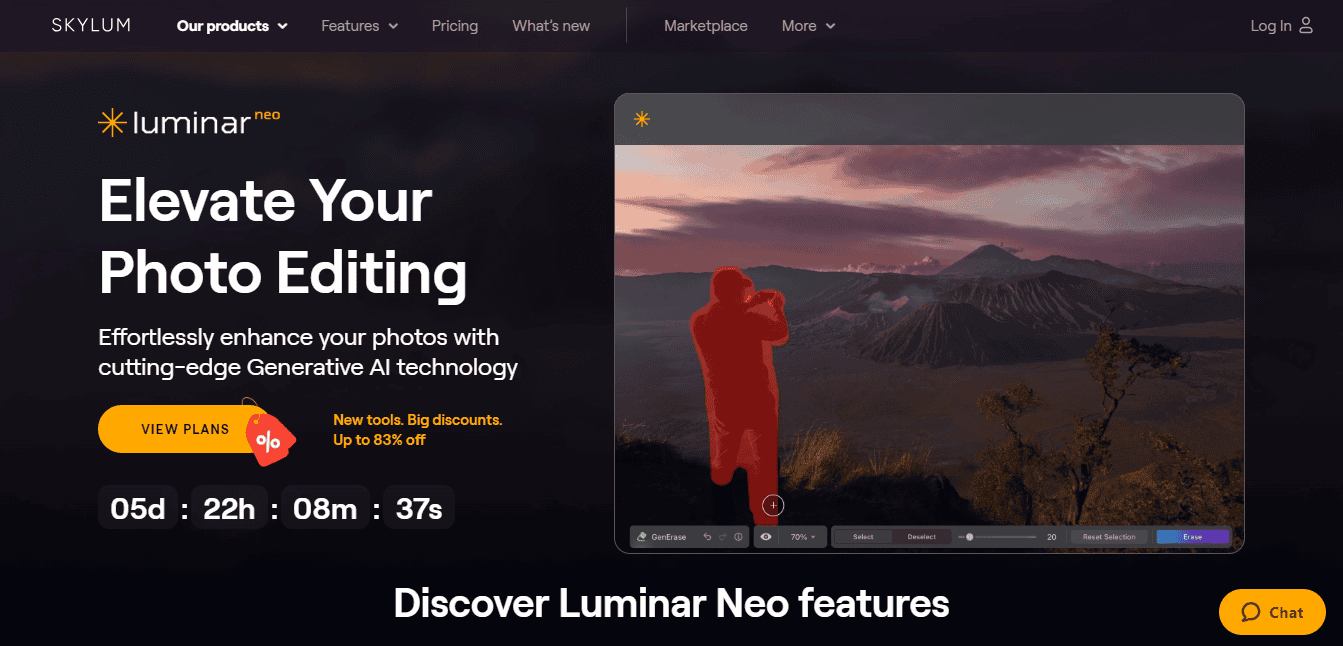
Luminar Neo is a dedicated photo editing software. Photographers will find this tool helpful because of its offerings. This app can get so much done without any experience because of its heavy reliance on artificial intelligence, which is also what makes it powerful.
With Luminar Neo, I could automatically retouch the face and skin in an image, improve the atmosphere, erase an object, correct the lighting, and expand or reduce some objects on the scene. The best part is all the functions worked as expected.
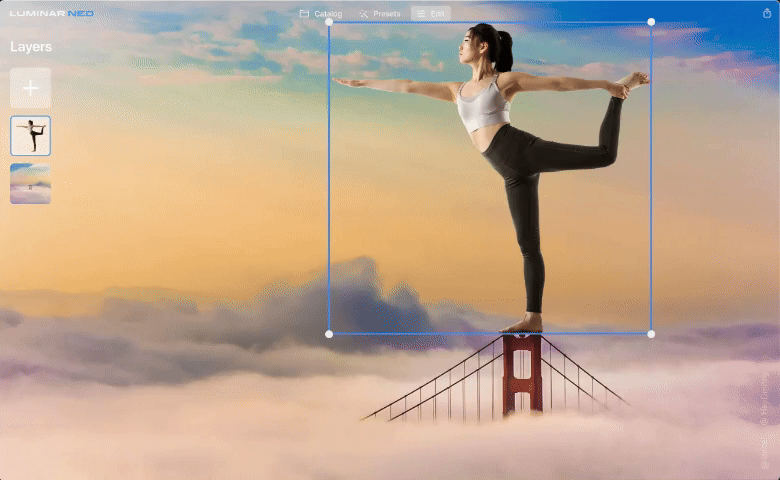
I also found some tools I was already familiar with from Adobe Photoshop, such as the Clone, Dodge, and Burn tools. This tool can also achieve some cool effects. For example, you can add sun rays, studio lights, neon glows, etc.
Finally, Luminar Neo supports batch processing and layers, which is unsurprising considering the tool can be used with Adobe Photoshop and Lightroom.
9. PicMonkey (Easy-to-use Brand and Photo Editing)
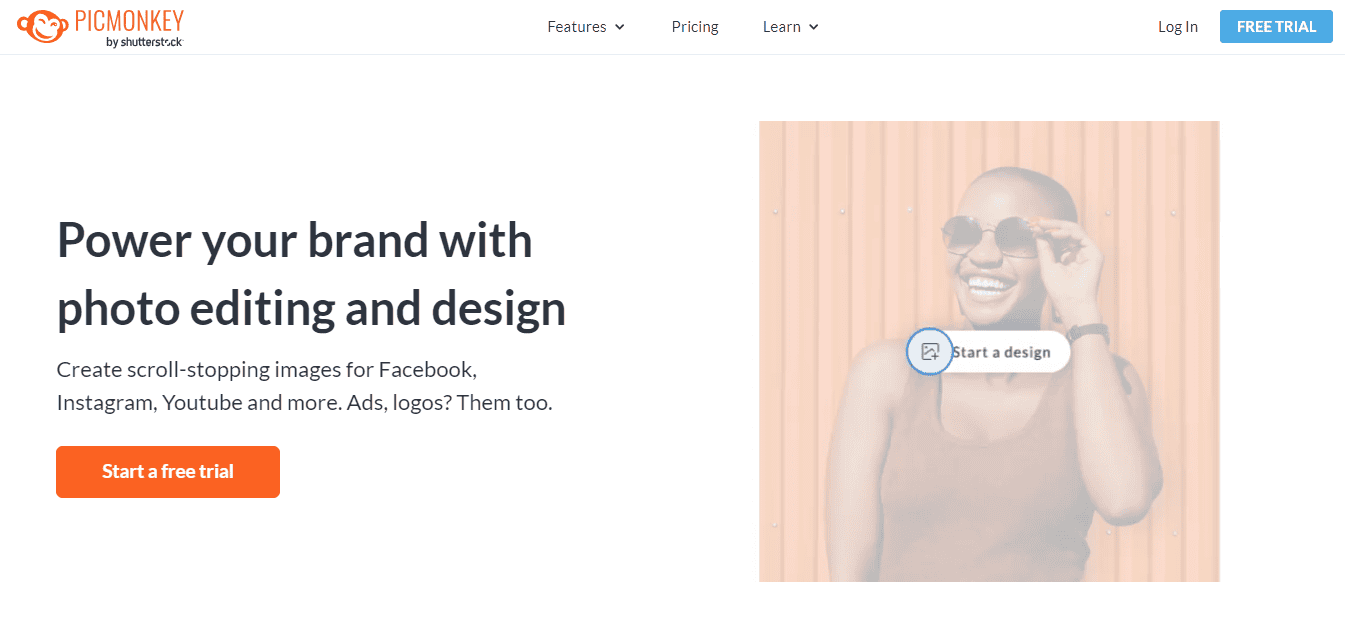
PicMonkey is another photo editing/graphic design tool. I found this photo editing a bit more advanced than the average design software because it delivered interesting photo adjustments like removing the background, changing the colors, and adding special effects.
As for the brand design aspects, PicMonkey will help you create a logo, flyer, banner, business card, social media design, presentation, and so much more. Thanks to its numerous design templates, you can get things going easily without any experience. PicMonkey also helps you with lots of stock photos and lovely fonts.
10. ChatDesigner (Best for AI Prompting)
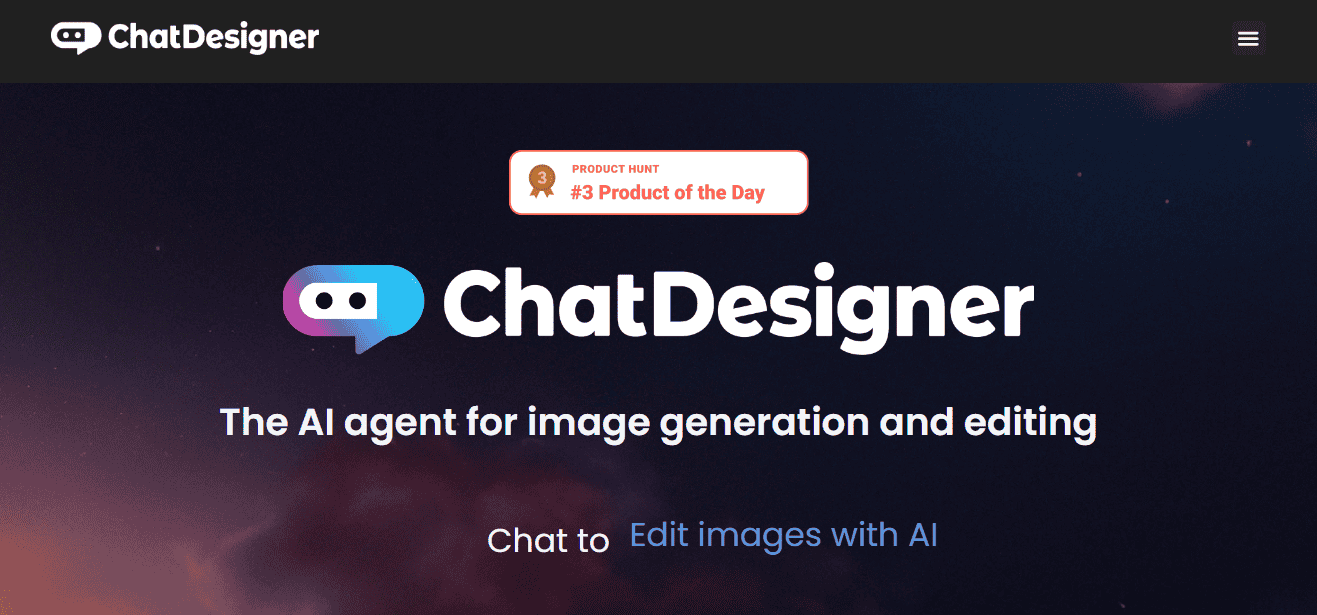
The name ChatDesigner should already give you an idea of what this tool is about. It is an online AI image editing tool that lets you create and edit photos using prompts. However, ChatDesigner is quite impressive and offers you more than the average generative AI image generator.
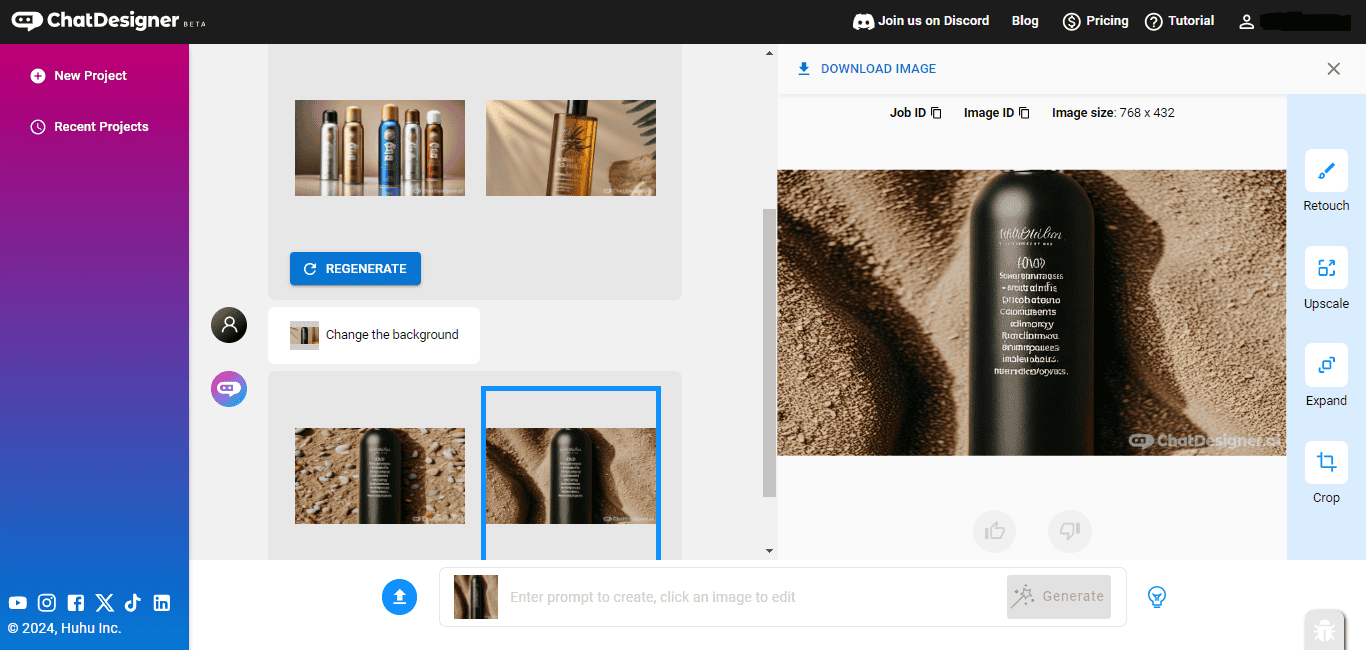
This tool has over 30 AI tools for all image types, from portraits and t-shirt designs to logos and product photos. My favorite is the background remover, but I also love the idea of using only prompts to remove a background. There are others, like the text-to-image and image-to-image tools.
11. Lensa (Best for Quick Social Media Edits)
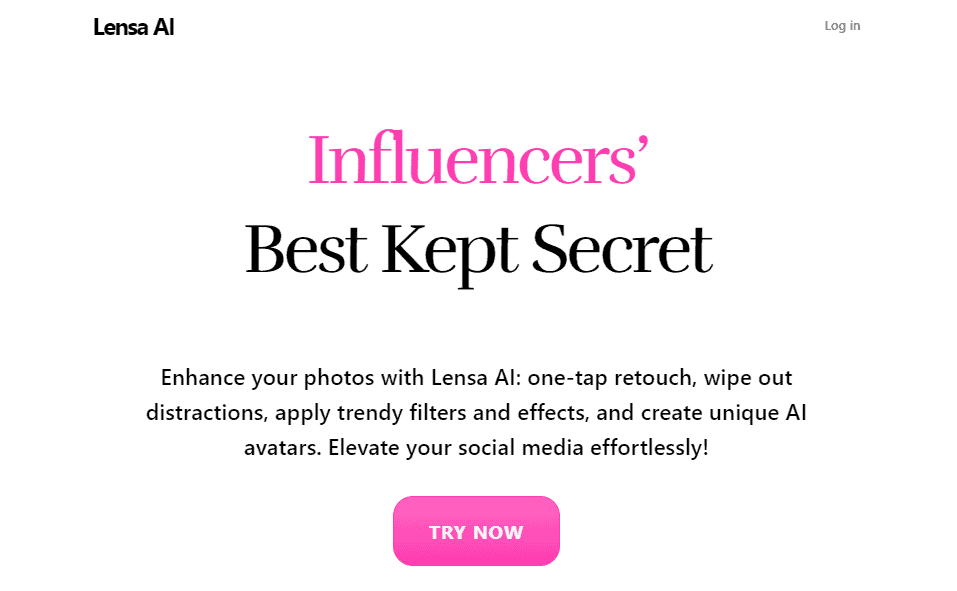
Influencer marketing is a huge industry that relies largely on image perfection. The good thing is there is a dedicated photo editing software that can bring the best out of your pictures. Introducing Lensa, an AI-powered photo editor that does one-touch edits on photos.
This software can remove distractions from your photos while applying lovely effects and filters. It can also help you do photo retouching and create AI avatars for your social media profiles. The best part is that you only need a touch, and the AI engine will do its magic.
12. PicsArt (Best Mobile Editing Features)
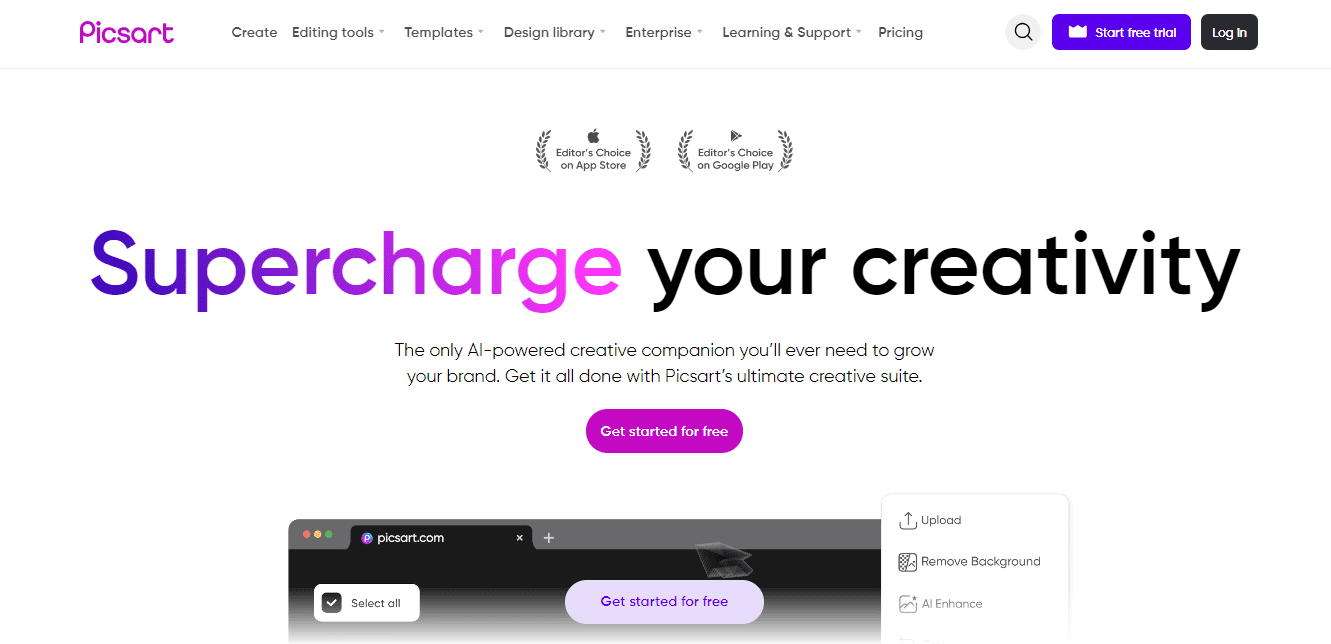
PicsArt is an app I used some years ago when it was still new on the scene, but it’s a much better tool now, and the interface is much better. Now, it has added AI capabilities to help you achieve some actions automatically.
For instance, manually removing image backgrounds used to be tedious, but you can do that now by pressing a button and even adding another background with a prompt. Below is an image I expanded using the PicsArt AI, and the result was excellent.
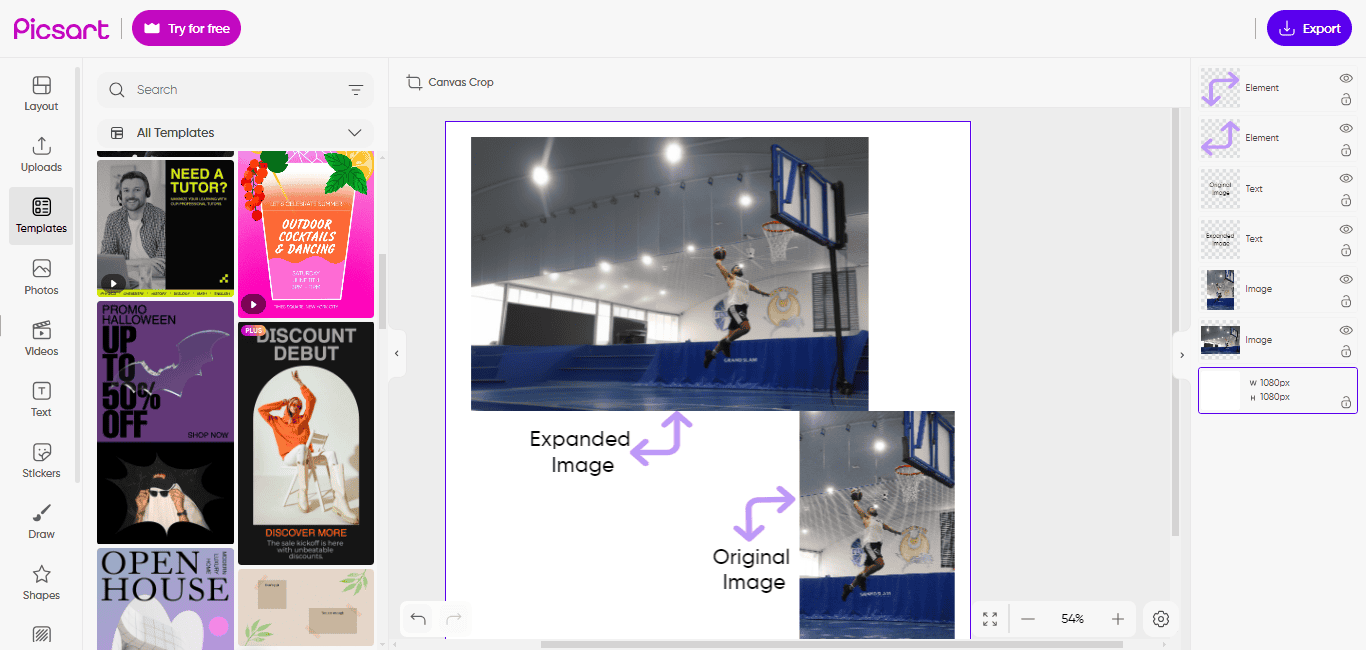
PicsArt has many beautiful templates to make all your brand designs in minutes. I also found some new AI tools, like the AI enhancer, logo maker, and image expander.
13. GIMP (Best Free Editor)
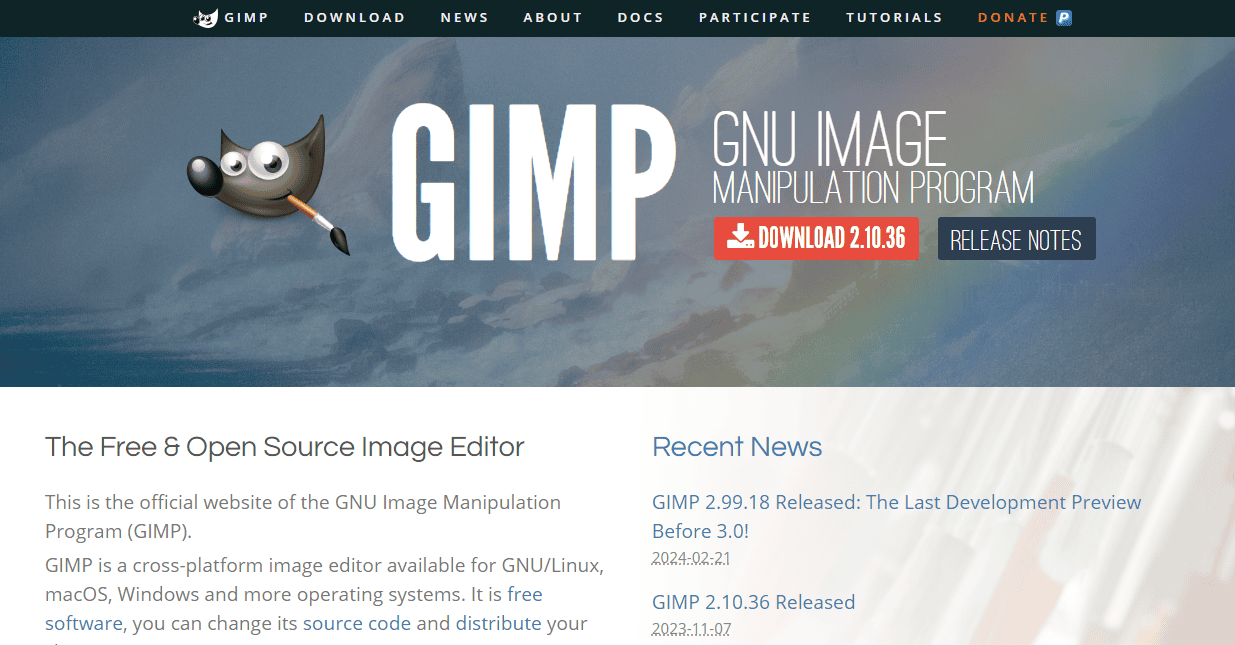
GIMP, standing for GNU Image Manipulation Program, is an open-source image editing software that’s often been touted as the free Photoshop alternative. Big shoes to fill, I know, but it’s not too far behind, considering it has masks, layers, levels, and curves.
You get some of the tools we’ve enjoyed with Photoshop for decades, like the Clone Stamp for covering parts of a picture, the Spot Healing tool for removing blemishes, and custom Brushes for drawing. Its selection tools let you apply changes only to certain areas, and you may also play around with perspectives.
14. Photo Pos Pro (Best Interface Control)

Photo Pos Pro is another free photo editor you’ll enjoy working with. The NOVICE interface is easy to use if you’re a beginner, as it arranges all functions nicely on the screen. For professional photo editors, you may need to use the PRO interface, which gives you access to layers, masks, curves, and levels.
The only challenge with the free version is you can’t export higher-quality images, which is a problem if you’re editing for large-format printing.
Final Words
Gone are the days when you needed to pay a large sum, install and study complex programs, and transfer large files between devices just to make edits to your photos.
Although you still need to exert some effort to get the best out of your images, a lot of the hassle has been eliminated, and you can get the best out of your photos with online editing tools.
Above, I have listed the best tools you can find. Choosing the best software depends on the kind of edits you need and the purpose for which you need the images.
Finally, keep the edits minimal to maintain realism, and you’ll have a beautiful image for business and personal use in no time.